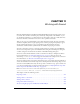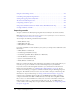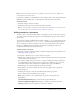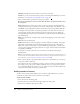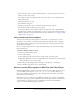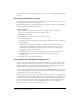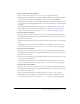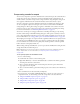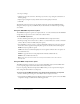User Guide
Adding sounds to a document 203
Note: Sounds recorded in formats that are not multiples of 11 kHz (such as 8, 32, or 96 kHz) are
resampled when imported into Flash.
If you want to add effects to sounds in Flash, it’s best to import 16-bit sounds. If you have limited
RAM, keep your sound clips short or work with 8-bit sounds instead of 16-bit sounds.
To import a sound:
1.
Select File > Import > Import to Library.
2.
In the Import dialog box, locate and open the desired sound file.
Note: You can also drag a sound from a common library into the library for the current document.
For more information, see “Working with common libraries” on page 21.
Adding sounds to a document
To add a sound to a document from the library, you assign the sound to a layer and set options in
the Sound controls in the Property inspector. It is recommended that you place each sound on a
separate layer.
You can load a sound into a SWF file during runtime, using the
loadSound method of the Sound
object. For more information, see
Sound.loadSound() in Flash ActionScript Language Reference.
To test sounds that you add to a document, you can use the same methods you use to preview
frames or test SWF files: Drag the playhead over the frames containing the sound or use
commands in the Controller or the Control menu.
To add a sound to a document:
1.
Import the sound into the library if it has not already been imported. For more information, see
“Importing sounds” on page 202.
2.
Select Insert > Timeline > Layer to create a layer for the sound.
3.
With the new sound layer selected, drag the sound from the Library panel onto the Stage. The
sound is added to the current layer.
You can place multiple sounds on one layer or on layers containing other objects. However, it
is recommended that each sound be placed on a separate layer. Each layer acts as a separate
sound channel. The sounds on all layers are combined when you play the SWF file.
4.
In the Timeline, select the first frame that contains the sound file.
5.
Select Window > Properties and click the arrow in the lower right corner to expand the
Property inspector.
6.
In the Property inspector, select the sound file from the Sound pop-up menu.
7.
Select an effect option from the Effects pop-up menu:
None applies no effects to the sound file. Select this option to remove previously
applied effects.
Left Channel/Right Channel plays sound in the left or right channel only.
Fade Left to Right/Fade Right to Left shifts the sound from one channel to the other.
Fade In gradually increases the volume of a sound over its duration.