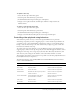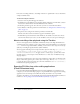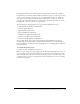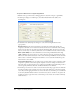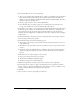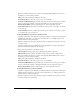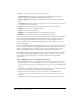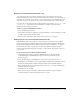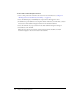User Guide
200 Chapter 10: Working with Video
To add a Slide CuePoint Navigation behavior:
1.
Create a slide presentation and name each screen. For more information, see Chapter 12,
“Working with Screens (Flash Professional Only),” on page 215.
2.
Select the MediaDisplay or MediaPlayback component that will trigger the action.
3.
In the Behaviors panel (Window > Development Panels > Behaviors), click the Add (+) button
and select the Slide CuePoint Navigation behavior from the Media submenu.
4.
Select the main slide of your presentation in the Slide CuePoint Navigation dialog box.
5.
Select Relative, and click OK.
When the video plays for the amount of time indicated with the CuePoint, the Flash
document navigates to the screen entered in the CuePoint.