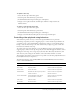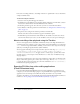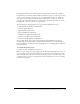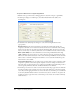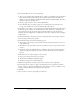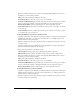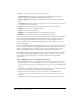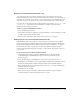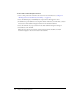User Guide
Playing FLV video clips with media components (Flash Professional only) 199
Defining cue points (Flash Professional only)
A cue point triggers an action when the playhead position equals the value entered in the
Position fields. Each cue point consists of a name and the time at which it occurs. By default, cue
point times are specified in “hour : minute : second : frame” format, with a default frame rate of
30 fps and can be set to any frame rate. Cue points work with milliseconds or frame numbers.
Cue points also can be added and removed through ActionScript with the
addCuePoint () and
removeCuePoint () methods. For more information, see “Media components (Flash
Professional only)” in Using Components.
To add a cue point to a MediaDisplay instance:
1.
Select the MediaDisplay instance.
2.
In the Component inspector (Window > Development Panels > Component Inspector), click
the Add (+) button in the Cue Point panel.
3.
Enter the name of the frame or slide, and the time the action is to be triggered.
Adding actions to a cue point (Flash Professional only
Flash MX Professional 2004 provides two cue point behaviors for adding actions to a Flash
document, Labeled Frame CuePoint Navigation and Slide CuePoint Navigation. The Labeled
Frame CuePoint Navigation behavior adds an action that instructs the Timeline to navigate to a
frame with the same name as a given cue point. The Slide CuePoint Navigation behavior
instructs a slide-based Flash document to navigate to a slide with the same name as a given cue
point and time.
To add a Labeled Frame CuePoint Navigation behavior:
1.
Add a blank keyframe (Insert > Timeline > Blank Keyframe) on the same Timeline
as the MediaDisplay or MediaPlayback component, and enter a frame label in the
Property inspector.
2.
Select the MediaDisplay or MediaPlayback component that will trigger the action.
3.
In the Behaviors panel (Window > Development Panels > Behaviors), click the Add (+) button
and select the Labeled Frame CuePoint Navigation behavior from the Media submenu.
4.
Select the timeline where your frame label reside (in most cases _root) in the Labeled Frame
CuePoint Navigation dialog box.
5.
Select Relative, and click OK.
When the video plays for the amount of time indicated with the cue point, the Flash
document navigates to the frame label entered in the cue point.