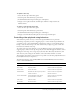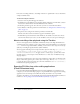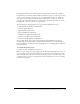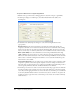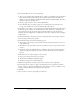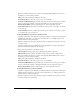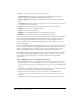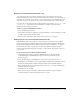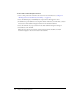User Guide
Playing FLV video clips with media components (Flash Professional only) 197
fps sets the number of frames per second for video playback. When Milliseconds is selected,
the frames per second control is disabled.
URL sets the path and filename or URL for the media.
Automatically Play sets the media to play as soon as it is available.
Use Preferred Media Size displays the FLV video clip at its native size and aspect ratio. When
deselected, the media conforms to the height and width set in the Component inspector.
Respect Aspect Ratio retains the original aspect ratio of the media when selected.
Control Placement determines if the controller can sit above, below, to the right, or to the left
of the video clip.
Control Visibility determines whether the Controller opens or closes based on mouse position
or is locked in the open or closed state.
To add a MediaDisplay component to a Flash document:
1.
Open the Components panel (Windows > Development Panels > Components), and drag the
MediaDisplay component to the Stage. For more information, see “Adding components to
Flash documents” in Using Components.
2.
With the component selected, open the Property inspector (Windows > Properties), and enter
an instance name.
3.
Open the Component inspector (Windows > Development Panels > Component Inspector),
and select FLV (Default setting) for the media type.
4.
Enter values for parameters or use default settings:
Video Length determines progress of the playback by the playbar component.
Milliseconds determines whether the playbar and cue points use frames or milliseconds.
fps sets the number of frames per second for video playback. When Milliseconds is selected,
the frames per second control is disabled.
URL sets the path and filename or URL for the media.
Automatically Play sets the media to play as soon as it is available.
Use Preferred Media Size displays the FLV video clip at its native size and aspect ratio. When
deselected, the media conforms to the height and width set in the component inspector.
Respect Aspect Ratio retains the original aspect ratio of the media when selected.
To add a MediaController to a Flash document:
1.
Open the Components panel (Windows > Development Panels > Components), and drag the
MediaController component to the Stage. For more information, see “Adding components to
Flash documents” in Using Components.
2.
With the component selected, open the Property inspector (Windows > Properties), and enter
an instance name for the component.