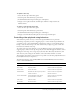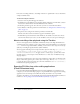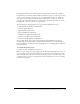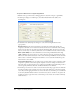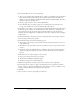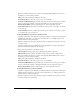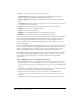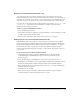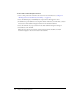User Guide
192 Chapter 10: Working with Video
For lessons on working with video, select Help > How Do I > Quick Tasks > Create a Document
or Import and Edit Video.
To add and configure a behavior:
1.
Select the movie clip that will trigger the behavior.
2.
In the Behaviors panel (Window > Development Panels > Behaviors), click the Add (+) button
and select the desired behavior from the Embedded Video submenu.
3.
In the dialog box that appears, select the video you want to control with the behavior.
4.
Select a Relative or Absolute path. For more information, see “Using absolute and relative target
paths” on page 23.
5.
If required, select settings for the behavior parameters and click OK.
Default event and actions for the behavior appear in the Behaviors panel.
6.
In the Behaviors panel, under Event click On Release (the default event) and select a mouse
event from the menu. If you want to use the On Release event, leave the option unchanged.
About controlling video playback using the Timeline
You can control playback of an embedded or linked video file by controlling the Timeline that
contains the video. For example, to pause a video playing on the main Timeline, you would call a
stop() action that targets that Timeline. Similarly, you can control a video object in a movie clip
symbol by controlling the playback of that symbol’s Timeline.
You can apply the following actions to imported video objects in movie clips:
goTo, play, stop,
toggleHighQuality, stopAllSounds, getURL, FScommand, loadMovie, unloadMovie,
ifFrameLoaded, and onMouseEvent. To apply actions to a Video object, you must first convert
the Video object to a movie clip. For more information, see “Video class” in Flash ActionScript
Language Reference.
You can also use ActionScript to show a live video stream from a camera. First, use the New Video
Object in the Library panel to place a Video object on the Stage. Then use
Video.attachVideo
to attach the video stream to the Video object. For more information, see
Video.attachVideo()
in Flash ActionScript Language Reference.
Exporting FLV files from video-editing applications
(Flash Professional only)
If you have Macromedia Flash MX Professional 2004 and QuickTime 6.1.1 installed on your
computer, you can use the FLV Export plug-in to export FLV files from supported video-editing
applications. You can then import these FLV files directly into Flash to use in your Flash
documents. In addition, you can dynamically play back external FLV files in Flash documents at
runtime. See “About playing back external FLV files dynamically” on page 189.