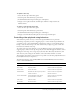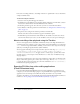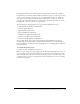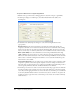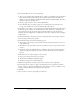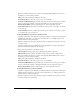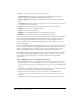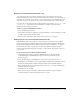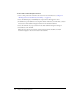User Guide
Controlling video playback using behaviors 191
To update a video clip:
1.
Select the video clip in the Library panel.
2.
Select Properties from the Library options menu.
3.
In the Embedded Video Properties dialog box, click Update.
4.
Navigate to the updated video file and click Open. The file is reimported into the
Flash document.
To replace a video clip with an FLV clip:
1.
Select the video clip in the Library panel.
2.
Select Properties from the Library options menu.
3.
In the Embedded Video Properties dialog box, click Import.
4.
Navigate to the FLV file that will replace the current clip, and click Open.
Controlling video playback using behaviors
Video behaviors provide one way to control video playback. Behaviors are prewritten
ActionScript scripts that you add to a triggering object to control another object. Behaviors let
you add the power, control, and flexibility of ActionScript coding to your document without
having to create the ActionScript code. Video behaviors let you play, stop, pause, rewind, fast-
forward, show, and hide a video clip.
To control a video clip with a behavior, you use the Behaviors panel to apply the behavior to a
triggering object, such as a movie clip. You specify the event that will trigger the behavior (such as
releasing the movie clip), select a target object (the video that is affected by the behavior), and
when necessary, select settings for the behavior, such as the number of frames to rewind.
The triggering object must be a movie clip. It is not possible to attach video playback behaviors to
button symbols or button components.
The following behaviors come with Flash MX 2004 and Flash MX Professional 2004 and are
used to control embedded video:
Behavior Purpose Parameters
Play Video Plays a video in the current document. Instance name of target video
Stop Video Stops the video. Instance name of target video
Pause Video Pauses the video. Instance name of target video
Rewind Video Rewinds the video by the specified
number of frames.
Instance name of target video
Number of frames
Fast Forward Video Fast-forwards the video by the
specified number of frames.
Instance name of target video
Number of frames
Hide Video Hides the video. Instance name of target video
Show Video Shows the video. Instance name of target video