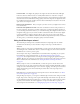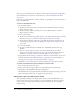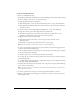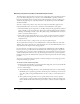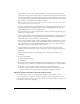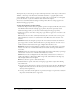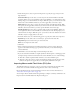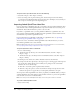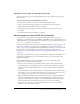User Guide
Importing Macromedia Flash Video (FLV) files 187
4.
Under Track options, select an option for Import Into to specify the type of object for the
imported video:
Current Timeline imports the video as a video object in the current Timeline in the Flash
document. If there are not enough frames in the current Timeline to accommodate the video,
Flash prompts you to add more frames on import. With this option, you can browse the video
frames in the current Timeline. However, you cannot apply effects to the video object.
Movie Clip imports the video as a movie clip in the first frame of the Flash document. With
this option, you can apply effects. However, you cannot browse the video frames in the current
Timeline. (To browse the frames, you must open the Timeline of the movie clip.)
Graphic Symbol imports the video as a graphic symbol in the current Timeline. If there are
not enough frames in the current Timeline to accommodate the video, Flash prompts you to
add more frames on import. With this option, you can browse the video frames in the current
Timeline, and you can apply effects to the video.
5.
For Audio Track, select one of the following options to specify how audio can be imported:
Separate imports the audio track as a sound object, separate from the video file.
Integrated imports the audio track as part of the video file.
None does not import the audio track.
6.
Click Next.
7.
Enter a name and description for the Advanced Settings to save the settings. The name
appears in the Advanced Settings pop-up menu the next time you use the Video Import
wizard. Click Next.
8.
Click Finish to close the Video Import wizard and import the video.
9.
If you selected Current Timeline or Graphic Symbol for Track Options, a warning appears if
the imported clip contains more frames than the current Timeline. Do one of the following:
■ Click Yes to add the required number of frames to the current Timeline span.
■ Click No to keep the span at its current size. Frames in the imported clip that exceed the
frames in the span do not appear unless you subsequently add frames to the span.
Importing Macromedia Flash Video (FLV) files
The FLV file format lets you import or export a static video stream with encoded audio. This
format can be used with communications applications, such as video conferencing.
Files in the FLV format are compressed with the Sorensen codec. For more information, see
“About the Sorenson Spark codec” on page 179.
You can import files in the FLV format using the Import or Import to Library commands or the
Import button in the Embedded Video Properties dialog box.