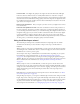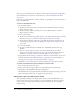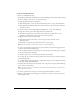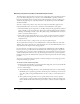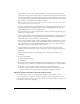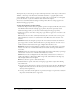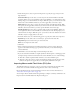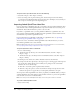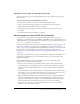User Guide
186 Chapter 10: Working with Video
Track options let you select the type of object of the imported video: a video object on the current
Timeline, a movie clip on the first frame of the Flash document, or a graphic symbol on the
current Timeline. Audio options let you import an audio track as a separate file or an integrated
part of the video file, or you can exclude the audio track from the imports.
You can save customized advanced settings as named profiles. The new settings appear in the
Advanced Settings pop-up menu.
To apply advanced video encoding settings:
1.
In the Video Import wizard, after you specified options for Compression Profile, select Create
New Profile from the Advanced Settings pop-up menu. (If you have previously created
Advanced Settings profiles, you can select a named setting from the pop-up menu.)
2.
Under Color options, enter values or drag the pop-up sliders to apply color corrections to the
video image:
Hue measures the color value, commonly indicated by the color name, such as red or green.
Hue is identified as a location on a standard color wheel. Hue value can be between -180°
and 180°.
Saturation measures the strength or purity of the color. Saturation measures the amount of
gray in proportion to the hue, which is indicated as a percentage between -100 and +100. A
smaller saturation value indicates more gray. A higher value adds more color.
Brightness measures the relative lightness or darkness of the color, indicated by a percentage
between -100 and +100. A smaller value indicates more black, and a larger value indicates
more white.
Contrast measures the contrast between dark and light in the image, indicated by a percentage
value between -100 and +100. A smaller value indicates less contrast.
Gamma measures the overall lightness levels, indicated by a value between 0.1 and 1.8. A
smaller value indicates a darker image. With a larger value, dark elements in the image stay
dark and light elements become lighter.
Reset resets all Color options to their default values.
3.
Under Dimensions options, enter values or drag the pop-up sliders to adjust the following
video dimensions:
■ For Scale, enter a value between 0 and 100 to decrease the scale of the video. The Width and
Height values indicate the size of the video in pixels. (You cannot increase the scale of the
video beyond its original size.)
■ For Crop, enter values for the right, left, top, and bottom edges to crop the video. Guides in
the preview window indicate the cropped area.