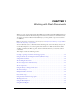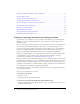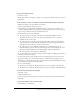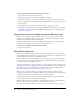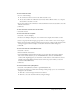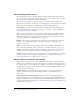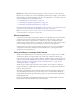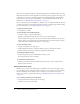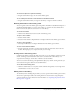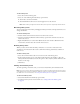User Guide
18 Chapter 1: Working with Flash Documents
You can create permanent libraries in your Flash application that is available whenever you start
Flash. Flash also includes several sample libraries containing buttons, graphics, movie clips, and
sounds that you can add to your Flash documents. The sample Flash libraries and permanent
libraries that you create are listed in the Window > Common Libraries submenu. For more
information, see “Working with common libraries” on page 21.
You can export library assets as a SWF file to a URL to create a runtime-shared library. This lets
you link to the library assets from Flash documents that import symbols using runtime sharing.
For more information, see “Using shared library assets” on page 69.
To display the Library panel:
• Select Window > Library.
To open the library from another Flash file:
1.
Select File > Import > Open External Library.
2.
Navigate to the Flash file whose library you want to open and click Open.
The selected file’s library opens in the current document, with the filename at the top of the
Library panel. To use items from the selected file’s library in the current document, drag the
items to the current document’s Library panel or to the Stage.
To resize the Library panel:
• Drag the lower right corner of the panel.
• Click the Wide State button to enlarge the Library panel so it shows all the columns.
• Click the Narrow State button to reduce the width of the Library panel.
To change the width of columns:
• Position the pointer between column headers and drag to resize.
You cannot change the order of columns.
To use the Library options menu:
1.
Click the options menu button in the Library panel’s title bar to view the options menu.
2.
Click an item in the menu.
Working with library items
When you select an item in the Library panel, a thumbnail preview of the item appears at the
top of the Library panel. If the selected item is animated or is a sound file, you can use the Play
button in the library preview window or the Controller to preview the item. You can use
folders in the library to organize library items. See “Working with folders in the Library panel”
on page 19.
To use a library item in the current document:
• Drag the item from the Library panel onto the Stage.
The item is added to the current layer.