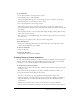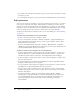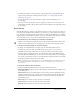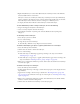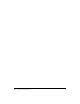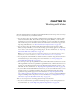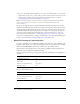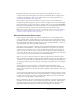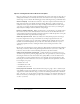User Guide
177
CHAPTER 10
Working with Video
Macromedia Flash MX 2004 and Macromedia Flash MX Professional 2004 provide several ways
for you to include video in your Flash documents:
• You can import video clips into Flash as embedded files in QuickTime video (MOV), Audio
Video Interleaved file (AVI), Motion Picture Experts Group file (MPEG), or other formats,
depending on your system. As with an imported bitmap or vector artwork file, an embedded
video file becomes part of the Flash document. For information on file formats supported for
importing embedded video, see “About file formats for imported video” on page 178.
• You can import video clips in Macromedia Flash Video (FLV) format directly into Flash.
When you import FLV files, you can use the encoding options already applied to the files. You
do not need to select encoding options during import. For more information, see “Importing
Macromedia Flash Video (FLV) files” on page 187.
Note: You can export video clips in FLV format from Flash, for use in Flash documents or other
applications. For more information, see “Macromedia Flash Video (FLV)” on page 349.
• You can play back external FLV files in a Flash document at runtime, using the NetConnection
and NetStream objects in ActionScript. For more information, see “About playing back
external FLV files dynamically” on page 189.
• You can import video clips in QuickTime format as linked files. Flash documents that contain
linked QuickTime video must be published in QuickTime format. A linked video file does not
become part of the Flash document. Instead, the Flash document maintains a pointer to the
linked file. For more information, see “Importing linked QuickTime video files” on page 188.
• If you have Macromedia Flash MX Professional 2004, you can use the FLV file format to create
and import video in a streamlined workflow. You can export FLV files from video-editing
applications using the FLV plug-in. For more information, see “Exporting FLV files from
video-editing applications (Flash Professional only)” on page 192. You can play back FLV files
using the streaming media components. For more information, see “Playing FLV video clips
with media components (Flash Professional only)” on page 196.
There are several options for controlling playback of imported video files:
• You can use video behaviors (prewritten ActionScript scripts) to control video playback. For
more information, see “Controlling video playback using behaviors” on page 191.