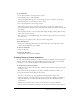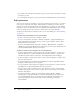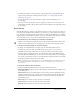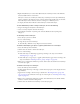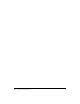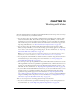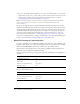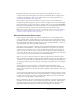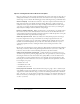User Guide
Using mask layers 175
4.
Right-click (Windows) or Control-click (Macintosh) the mask layer’s name in the Timeline,
and select Mask from the context menu.
The layer is converted to a mask layer, indicated by a mask layer icon. The layer immediately
below it is linked to the mask layer, and its contents show through the filled area on the mask.
The masked layer name is indented, and its icon changes to a masked layer icon.
5.
To display the mask effect in Flash, lock the mask layer and the masked layer.
To mask additional layers after creating a mask layer, do one of the following:
• Drag an existing layer directly below the mask layer.
• Create a new layer anywhere below the mask layer.
• Select Modify > Timeline > Layer Properties and select Masked in the Layer Properties
dialog box.
To unlink layers from a mask layer:
1.
Select the layer you want to unlink.
2.
Do one of the following:
■ Drag the layer above the mask layer.
■ Select Modify > Timeline > Layer Properties and select Normal.
To animate a filled shape, type object, or graphic symbol instance on a mask layer:
1.
Select the mask layer in the Timeline.
2.
Click in the Lock column to unlock the mask layer.
3.
Do one of the following:
■ If the mask object is a filled shape, apply shape tweening to the object as described in
“Tweening shapes” on page 169.
■ If the mask object is a type object or graphic symbol instance, apply motion tweening to the
object as described in “Tweening instances, groups, and type” on page 165.
4.
When you’ve completed the animation operation, click in the Lock column for the mask layer
to lock the layer again.
To animate a movie clip on a mask layer:
1.
Select the mask layer in the Timeline.
2.
Double-click the movie clip on the Stage to edit the movie clip in place and to display the movie
clip’s Timeline.
3.
Apply motion tweening to the movie clip as described in “Tweening instances, groups, and
type” on page 165. To animate the movie clip on a motion path, see “Tweening motion along
a path” on page 168.
4.
When you’ve completed the animation procedure, click the Back button in the Edit in Place
window to return to document-editing mode.
5.
Click in the Lock column for the mask layer to lock the layer again.