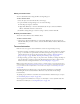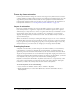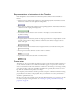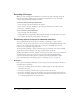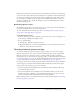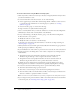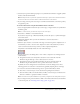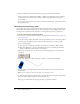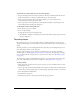User Guide
Tweening shapes 169
To link layers to a motion guide layer, do one of the following:
• Drag an existing layer below the motion guide layer. The layer is indented under the motion
guide layer. All objects on this layer automatically snap to the motion path.
• Create a new layer under the motion guide layer. Objects you tween on this layer are
automatically tweened along the motion path.
• Select a layer below a motion guide layer. Select Modify > Timeline > Layer Properties and
select Guided in the Layer Properties dialog box.
To unlink layers from a motion guide layer:
1.
Select the layer you want to unlink.
2.
Do one of the following:
■ Drag the layer above the motion guide layer.
■ Select Modify > Timeline > Layer Properties and select Normal as the layer type in the Layer
Properties dialog box.
Tweening shapes
By tweening shapes, you can create an effect similar to morphing, making one shape appear to
change into another shape over time. Flash can also tween the location, size, color, and opacity of
shapes.
Tweening one shape at a time usually yields the best results. If you tween multiple shapes at one
time, all the shapes must be on the same layer.
To apply shape tweening to groups, instances, or bitmap images, you must first break these
elements apart. See “Breaking apart groups and objects” on page 155. To apply shape tweening to
text, you must break the text apart twice to convert the text to objects. See “Breaking text apart”
on page 120.
To control more complex or improbable shape changes, you use shape hints, which control how
parts of the original shape move into the new shape. See “Using shape hints” on page 170.
To tween a shape:
1.
Click a layer name to make it the active layer, and create or select a keyframe where you want
the animation to start.
2.
Create or place the artwork for the first frame of the sequence. For best results, the frame should
contain only one item (a graphic object or broken-apart group, bitmap, instance, or text block).
3.
Select the keyframe in the Timeline.
4.
Select Window > Properties.
5.
In the Property inspector, select Shape from the Tween pop-up menu.