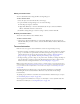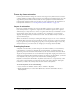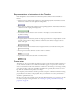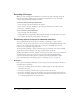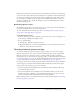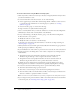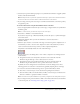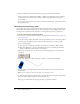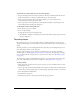User Guide
Tweened animation 161
Editing a Timeline effect
You can edit Timeline effects using the Effect Settings dialog box.
To edit a Timeline effect:
1.
Select the object associated with the effect on the Stage.
2.
To open the Effect Settings dialog box, do one of the following:
■ In the Property inspector, click Edit.
■ Right-click (Windows) or Control-click (Macintosh) the object and select Timeline
Effects > Edit Effect from the context menu.
3.
In the Effect Settings dialog box, edit the settings as desired, and then click OK.
Deleting a Timeline effect
You use the context menu to delete Timeline effects.
To delete a Timeline effect:
• On the Stage, right-click (Windows) or Control-click (Macintosh) the object that has the
Timeline effect that you want to remove, and select Timeline Effects > Remove Effect from the
context menu.
Tweened animation
Flash can create two types of tweened animation, motion tweening and shape tweening.
• In motion tweening, you define properties such as position, size, and rotation for an instance,
group, or text block at one point in time, and then you change those properties at another
point in time. You can also apply a motion tween along a path. See “Tweening instances,
groups, and type” on page 165 and “Tweening motion along a path” on page 168.
• In shape tweening, you draw a shape at one point in time, and then you change that shape or
draw another shape at another point in time. Flash interpolates the values or shapes for the
frames in between, creating the animation. See “Tweening shapes” on page 169.
Note: To apply shape tweening to groups, instances, or bitmap images, you must first break these
elements apart. See “Breaking apart groups and objects” on page 155. To apply shape tweening to
text, you must break the text apart twice to convert the text to objects. See “Breaking text apart”
on page 120.
Tweened animation is an effective way to create movement and changes over time while
minimizing file size. In tweened animation, Flash stores only the values for the changes
between frames.
To quickly prepare elements in a document for tweened animation, distribute objects to layers.
See “Distributing objects to layers” on page 165.
You can apply tweened animation to an object on a mask layer to create a dynamic mask. For
information on mask layers, see “Using mask layers” on page 174.