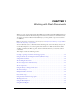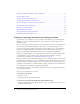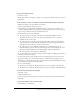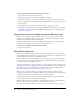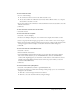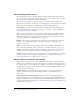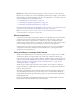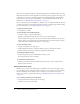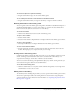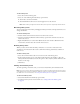User Guide
16 Chapter 1: Working with Flash Documents
About adding media content
You can add media content to a Flash document in the Flash authoring environment. You can
create vector artwork or text directly in Flash; import vector artwork, bitmaps, video, and sound;
and create symbols, reusable media content such as buttons.
You can also use ActionScript to add media content to a document dynamically. For more
information on ActionScript, see Chapter 2, “ActionScript Basics,” in Using ActionScript in Flash.
Media content that you add in the authoring environment includes the following:
Vector artwork You can create vector artwork with the Flash drawing and painting tools or
import artwork from another application. See Chapter 5, “Drawing,” on page 85 and Chapter 7,
“Using Imported Artwork,” on page 131.
Text You can create static text, text whose contents and appearance you determine when you
author the document. You can also create dynamic text fields, which display text that updates
dynamically during runtime, and input text fields, which let users enter text for forms or other
purposes. See Chapter 6, “Working with Text,” on page 105.
Bitmaps You can import bitmaps from other applications, use a bitmap as a file, convert the
bitmap to vector artwork, and modify it in other ways. See Chapter 7, “Using Imported
Artwork,” on page 131.
Video You can import video clips from other applications as embedded or linked files, and
select compression and editing options. See Chapter 10, “Working with Video,” on page 177.
Sound You can import sound files from other applications and use them as event sounds or
streaming sounds in a document. See Chapter 11, “Working with Sound,” on page 201.
Symbols You can use symbols, objects that you create once and reuse multiple times. Symbols
can be movie clips, buttons, or graphics. Each symbol has its own Timeline. See Chapter 3,
“Using Symbols, Instances, and Library Assets,” on page 53.
About creating motion and interactivity
Flash provides several ways for you to easily add motion and interactivity to your documents,
which creates a compelling user experience. For example, you can make visual elements, such as
text, graphics, buttons, or movie clips, move or disappear; you can link to another URL; and you
can load another document or movie clip into the current document. The following features let
you add motion and interactivity:
Timeline effects are prebuilt animations that you can apply to text, graphics, bitmaps, and
buttons, to add motion to visual elements with little effort. See “Using Timeline effects”
on page 158.
Tweened and frame-by-frame animation is motion that you create by placing graphics on
frames in the Timeline. In tweened animation, you create the beginning and ending frames of the
animation, and Flash creates the intermediary frames. In frame-by-frame animation, you create
graphics for each frame in the animation. See “Tweened animation” on page 161 and “Frame-by-
frame animation” on page 162.