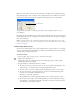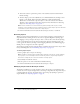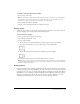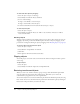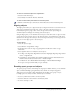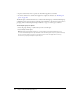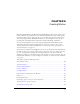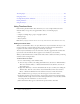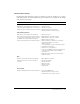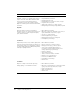User Guide
Using Timeline effects 159
Timeline effect settings
Each Timeline effect manipulates a graphic or symbol in a specific way and allows you to change
individual parameters for a desired effect. In the preview window, you can quickly see the changes
made when you alter settings.
Motion effect name and description Settings
Copy to grid
Duplicates a selected object by the number of
columns and then multiplies the columns by the
number of rows to create a grid of the elements.
• Number of rows
• Number of columns
• Distance between rows, in pixels
• Distance between columns, in pixels
Distributed duplication
Duplicates a selected object the number of
times entered in the settings. The first element
is a copy of the original object. The objects are
modified in increments until the final object
reflects the parameters entered in the settings.
• Number of copies
• Offset distance, x position, in pixels
• Offset distance, y position, in pixels
• Offset rotation, in degrees
• Offset start frame, in frames across Timeline
• Exponential scaling by x, y scale, in
delta percentage
• Linear scaling by x, y scale, in delta percentage
• Final alpha, in percentage
• Change color, select/deselect
• Final color, in RGB hex value (final copy has this
color value; intermediate copies gradually
transition to it)
• Duplication delay, in frames (results in pause
between copies)
Blur
Creates a motion blur effect by changing the
alpha value, position, or scale of an object
over time.
• Effect duration, in frames
• Allow horizontal blur
• Allow vertical blur
• Direction of blur
• Number of steps
• Starting scale
Drop shadow
Creates a shadow below the selected element. • Color, in hex RGB value
• Alpha transparency, in percentage
• Shadow offset, in x, y offset, in pixels