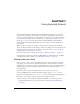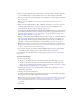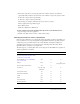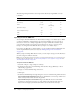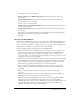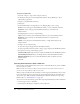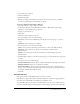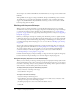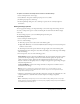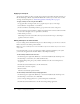User Guide
136 Chapter 7: Using Imported Artwork
To import a FreeHand file:
1.
Select File > Import to Stage or File > Import to Library.
2.
In the Import dialog box, select FreeHand from the Files of Type (Windows) or Show
(Macintosh) pop-up menu.
3.
Navigate to a FreeHand file and select it.
4.
Click Open.
5.
In the FreeHand Import Settings dialog box, for Mapping Pages, select a setting:
Scenes converts each page in the FreeHand document to a scene in the Flash document.
Keyframes converts each page in the FreeHand document to a keyframe in the
Flash document.
6.
For Mapping Layers, select one of the following:
Layers converts each layer in the FreeHand document to a layer in the Flash document.
Keyframes converts each layer in the FreeHand document to a keyframe in the
Flash document.
Flatten converts all layers in the FreeHand document to a single flattened layer in the
Flash document.
7.
For Pages, do one of the following:
■ Select All to import all pages from the FreeHand document.
■ Enter page numbers for From and To to import a page range from the FreeHand document.
8.
For Options, select any of the following options:
Include Invisible Layers imports all layers (visible and hidden) from the FreeHand document.
Include Background Layer imports the background layer with the FreeHand document.
Maintain Text Blocks preserves text in the FreeHand document as editable text in the
Flash document.
9.
Click OK.
Importing Adobe Illustrator, EPS, or PDF files
Flash can import Adobe Illustrator files in version 10 or earlier, EPS files in any version, and PDF
files in version 1.4 or earlier.
Note: The PDF version number is different from the Adobe Acrobat number. Adobe Acrobat is a
product used to author PDF files. PDF is the file format.
When you import an Illustrator file into Flash, you must ungroup all the Illustrator objects on all
layers. Once all the objects are ungrouped, they can be manipulated like any other Flash object.
You can also export Flash documents as Adobe Illustrator files. For information on exporting
Illustrator files, see “Adobe Illustrator” on page 347.
You can choose from the following options when importing Adobe Illustrator, EPS, or PDF files:
• Convert pages to scenes or keyframes.
• Convert layers to Flash layers or keyframes or flatten all layers.