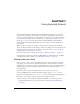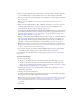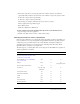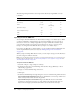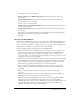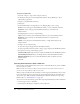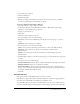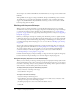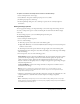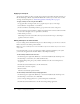User Guide
132 Chapter 7: Using Imported Artwork
• When you import PNG images from Fireworks, you can import files as editable objects that
you can modify in Flash, or as flattened files that you can edit and update in Fireworks.
• You can select options for preserving images, text, and guides. See “Importing Fireworks PNG
files” on page 134.
Note: If you import a PNG file from Fireworks by cutting and pasting, the file is converted
to a bitmap.
• When you import Adobe Illustrator, EPS, or PDF files into Flash, you can select options for
converting pages and layers. You can choose to rasterize all content, including text. See
“Importing Adobe Illustrator, EPS, or PDF files” on page 136.
• Vector images from SWF and Windows Metafile Format (WMF) files that you import directly
into a Flash document (instead of into a library) are imported as a group in the current layer.
See “Importing file formats for vector or bitmap files” on page 133 and “Importing Adobe
Illustrator, EPS, or PDF files” on page 136.
• Bitmaps (scanned photographs, BMP files) that you import directly into a Flash document are
imported as single objects in the current layer. Flash preserves the transparency settings of
imported bitmaps. Because importing a bitmap can increase the file size of a SWF file, you
may want to compress imported bitmaps. See “Setting bitmap properties” on page 139.
Note: Bitmap transparency may not be preserved when bitmaps are imported by dragging and
dropping from an application or desktop to Flash. To preserve transparency, use the File > Import
to Stage or Import to Library command for importing.
• Any sequence of images (for example, a PICT and BMP sequence) that you import directly
into a Flash document is imported as successive keyframes of the current layer.
For information on specific file formats, see “Importing file formats for vector or bitmap files”
on page 133.
To import a file into Flash:
1.
Do one of the following:
■ To import a file directly into the current Flash document, select File > Import to Stage.
■ To import a file into the library for the current Flash document, select File > Import to
Library. (To use a library item in a document, drag it onto the Stage. See Chapter 3, “Using
Symbols, Instances, and Library Assets,” on page 53.)
2.
In the Import dialog box, select a file format from the Files of Type (Windows) or Show
(Macintosh) pop-up menu.
3.
Navigate to the desired file and select it.
If an imported file has multiple layers, Flash may create new layers (depending on the import
file type). Any new layers will be displayed in the Timeline.
Note: If you are importing a Fireworks PNG file, see “Importing Fireworks PNG files” on page 134.
If you are importing a FreeHand file, see “Importing FreeHand MX files” on page 135. If you are
importing an Adobe Illustrator file, see “Importing Adobe Illustrator, EPS, or PDF files”
on page 136.
4.
Click Open.