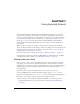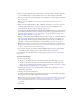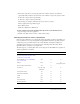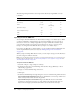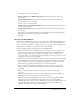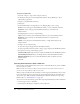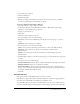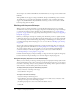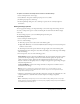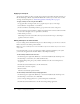User Guide
131
CHAPTER 7
Using Imported Artwork
Macromedia Flash MX 2004 and Macromedia Flash MX Professional 2004 can use artwork
created in other applications. You can import vector graphics and bitmaps in a variety of file
formats. If you have QuickTime 4 or later installed on your system, you can import additional
vector or bitmap file formats. For more information, see “Importing file formats for vector or
bitmap files” on page 133. You can import Macromedia FreeHand files (version MX and
earlier) and Macromedia Fireworks PNG files directly into Flash, preserving attributes from
those formats.
When you import a bitmap, you can apply compression and anti-aliasing, place the bitmap
directly in a Flash document, use the bitmap as a fill, edit the bitmap in an external editor, break
the bitmap apart into pixels and edit it in Flash, or convert the bitmap to vector artwork. See
“Working with imported bitmaps” on page 138.
You can also import video into Flash. See Chapter 10, “Working with Video,” on page 177.
For information on importing sound files in WAV (Windows), AIFF (Macintosh), and MP3
(both platforms) formats, see Chapter 11, “Working with Sound,” on page 201.
Placing artwork into Flash
Flash recognizes a variety of vector and bitmap formats. You can place artwork into Flash by
importing it onto the Stage in the current Flash document or into the library for the current
document. You can also import bitmaps by pasting them on the Stage in the current document.
All bitmaps that you import directly into a Flash document are automatically added to the
document’s library.
Graphic files that you import into Flash must be at least 2 pixels x 2 pixels in size.
You can load JPEG files into a Flash movie during runtime using the
loadMovie action or
method. For detailed information, see
loadMovie() in Flash ActionScript Language Reference.
Flash imports vector graphics, bitmaps, and sequences of images as follows:
• When you import vector images into Flash from FreeHand, you can select options for
preserving FreeHand layers, pages, and text blocks. See “Importing FreeHand MX files”
on page 135.