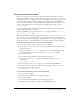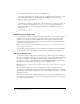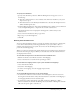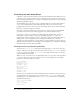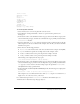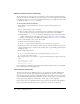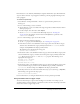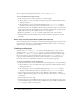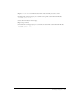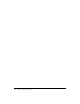User Guide
128 Chapter 6: Working with Text
You can capture the following text field events: onChanged and onScroller.
To use a text field event to trigger a script:
1.
Assign an instance name to the text field. Do one of the following:
■ Use the Text tool to create a text field on the Stage. Assign the text field an instance name in
the Property inspector.
■ Use ActionScript to create a text field dynamically with the createTextField method.
Assign the text field an instance name as a parameter of the
createTextField method.
2.
In the Actions panel, select the Built-in Classes category in the Actions toolbox, then select the
Movie category, then select the TextField category, and then select the Events category. Finally,
double-click an event. For this example, use the
onChanged method.
3.
Replace the placeholder instanceName with the actual instance name of the text field.
4.
Add ActionScript statements inside the function. These statements run when the text field
is changed.
About using Cascading Style Sheets (CSS) with text fields
You can attach style sheets to text fields to control text formatting. Flash supports a subset of CSS
tags. You attach a style sheet to a text file using the TextField.StyleSheet object. See “Creating a
style sheet object” in Using ActionScript in Flash.
Creating scrolling text
You can use the scroll and maxscroll properties of the TextField object to control vertical
scrolling and the
hscroll and maxhscroll properties to control horizontal scrolling in a text
block. The
scroll and hscroll properties contain a number that specifies the topmost visible
line in a text block; you can read and write these properties. The
maxscroll and maxhscroll
properties contain a number that specifies the topmost visible line in a text block when the
bottom line of the text is visible in the text block; you can only read these properties.
To use the scroll property to create scrolling text:
1.
Assign an instance name to the text field that will contain scrolling text. Do one of the following:
■ Use the Text tool to create a text field on the Stage. Assign the text field an instance name in
the Property inspector.
■ Use ActionScript to create a text field dynamically with the createTextField method.
Assign the text field an instance name as a parameter of the
createTextField method.
2.
Create an Up button and a Down button or select Window > Other Panels > Common
Libraries > Buttons and drag buttons to the Stage. You will use these buttons to scroll the text
up and down.
3.
Select the Up button on the Stage.
4.
In the Actions panel, select the Built-in Classes category, then select the Movie category, then
select the TextField category, and then select the Properties category. Finally, double-click the
scroll property to add it to the Script pane.