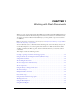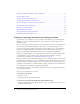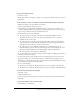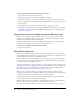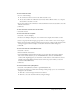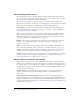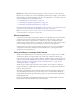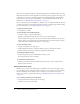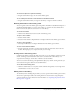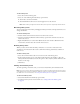User Guide
12 Chapter 1: Working with Flash Documents
Using the Undo, Redo, and Repeat menu commands . . . . . . . . . . . . . . . . . . . . . . . . . . . . . . . 34
Using the History panel . . . . . . . . . . . . . . . . . . . . . . . . . . . . . . . . . . . . . . . . . . . . . . . . . . . . . . 35
Saving documents when you undo steps . . . . . . . . . . . . . . . . . . . . . . . . . . . . . . . . . . . . . . . . . 37
Automating tasks with the Commands menu. . . . . . . . . . . . . . . . . . . . . . . . . . . . . . . . . . . . . . 37
About customizing context menus in Flash documents . . . . . . . . . . . . . . . . . . . . . . . . . . . . . . 39
About the links menu in Flash Player. . . . . . . . . . . . . . . . . . . . . . . . . . . . . . . . . . . . . . . . . . . . 39
Speeding up document display. . . . . . . . . . . . . . . . . . . . . . . . . . . . . . . . . . . . . . . . . . . . . . . . . 40
Optimizing Flash documents . . . . . . . . . . . . . . . . . . . . . . . . . . . . . . . . . . . . . . . . . . . . . . . . . . 40
Testing document download performance . . . . . . . . . . . . . . . . . . . . . . . . . . . . . . . . . . . . . . . . 41
Printing from the Flash authoring tool. . . . . . . . . . . . . . . . . . . . . . . . . . . . . . . . . . . . . . . . . . . 43
Creating or opening a document and setting properties
You can create a new document or open a previously saved document as you work in Flash. In
Windows, you can use the New File button to open a document of the same type as the last
document created.
To set the size, frame rate, background color, and other properties of a new or existing document,
you use the Document Properties dialog box. You can also use the Property inspector to set
properties for an existing document. The Property inspector makes it easy to access and change
the most commonly used attributes of a document. For more information on the Property
inspector, see “Using panels and the Property inspector” in Getting Started with Flash.
You can open a Flash template as a new document. You can select from standard templates that
come with Flash or open a template you have already saved. For information on saving a
document file as a template, see “Saving Flash documents” on page 14.
In the On Launch section of the Preferences dialog box, you can select an option to specify what
document Flash opens when you start the application: You select New Document to open a new,
blank document, Last Documents Open to open the documents that were open when you last
quit Flash, or No Document to start Flash without opening a document. For more information,
see “Setting preferences in Flash” in Getting Started with Flash.
For information on creating a new document using the Start page, see “Using the Start page” in
Getting Started with Flash.
You can open a new window as you work.
To create a new document:
1.
Select File > New.
2.
On the General tab, select Flash Document.
To create a new document with the New File button (Windows only):
• Click the New File button in the main toolbar to create a new document of the same type as
the last document created.