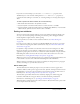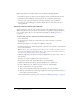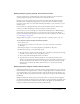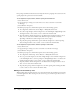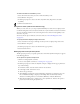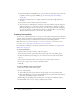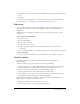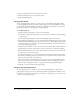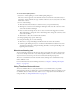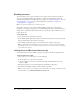User Guide
Using Timeline effects with text 119
To use the Check Spelling feature:
1.
Select Text > Check Spelling to view the Check Spelling dialog box.
The text box in the upper left corner identifies words not found in the selected dictionary or
dictionaries, and also identifies the type of element where the text is located (such as text field,
frame label, or other).
2.
Do one of the following:
■ Click the Add to Personal button to add the word to your personal dictionary.
■ Click Ignore to leave the word unchanged. Click Ignore All to leave all occurrences of the
word in the document unchanged.
■ Enter a word in the Change To text box or select a word from the Suggestions scroll list.
Then click Change to change the word or click Change All to change all occurrences of the
word in the document.
■ Click Delete to delete the word from the document.
3.
To change Spelling Setup options, click Setup.
4.
To end spell checking, do one of the following:
■ Click Close to end spell checking before Flash reaches the end of the document.
■ Continue spell checking until you see a notification that Flash has reached the end of the
document, then click No to end spell checking. Click Yes to resume spell checking at the
beginning of the document.
About transforming text
You can transform text blocks in the same ways that you transform other objects. You can scale,
rotate, skew, and flip text blocks to create interesting effects. When you scale a text block as an
object, increases or decreases in point size are not reflected in the Property inspector.
The text in a transformed text block can still be edited, although severe transformations may
make it difficult to read.
For more information about transforming text blocks, see Chapter 8, “Working with Graphic
Objects,” on page 143.
Using Timeline effects with text
You can use Timeline effects to easily add animation to text. Timeline effects are prebuilt
animation effects that let you add motion to text with a minimum of effort. For example, you can
use Timeline effects to make text bounce, fade in or out, or explode. For more information on
using each effect, see “Using Timeline effects” on page 158.