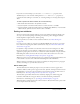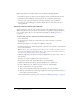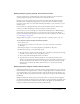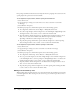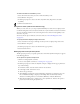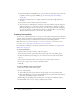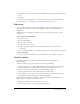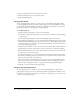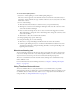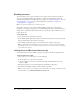User Guide
112 Chapter 6: Working with Text
When using small text in a Flash document, keep in mind the following guidelines:
• Very small text (below 8 points) may not be displayed clearly, even with Alias Text selected.
• Sans serif text, such as Helvetica or Arial, appears clearer at small sizes than serif text.
• Some type styles, such as bold and italic, can reduce readability of text at small sizes.
• In some cases, text in Flash appears somewhat smaller than text of the same point size in
other applications.
Choosing a font, point size, style, and color
You can set the font, point size, style, and color for selected text using the Property inspector.
When setting the text color, you can use only solid colors, not gradients. To apply a gradient to
text, you must convert the text to its component lines and fills. See “Breaking text apart”
on page 120.
To select a font, point size, style, and color with the Property inspector:
1.
Select the Text tool.
2.
To apply settings to existing text, use the Text tool to select a text block or text blocks
on the Stage.
3.
If the Property inspector is not visible, select Window > Properties.
4.
In the Property inspector, click the triangle next to the Font text box and select a font from the
list, or enter a font name.
Note: The fonts _sans, _serif, and _typewriter are device fonts. Font outline information for these
fonts is not embedded in the Flash SWF file. Device fonts can be used only with horizontal text.
See “About font outlines and device fonts” on page 107.
5.
Click the triangle next to the Point Size value and drag the slider to select a value, or enter a
font size value.
Text size is set in points, regardless of the current ruler units.
6.
To apply bold or italic style, click the Bold button or the Italic button.
7.
Click the Alias Text button (directly below the Bold button) to optimize text.
8.
To select a fill color for text, click the color box and do one of the following:
■ Select a color from the color pop-up window.
■ Type a color’s hexadecimal value in the text box in the color pop-up window.
■ Click the Color Picker button in the upper right corner of the pop-up window and select a
color from the system Color Picker.
For more information on selecting colors, see Chapter 4, “Working with Color,” on page 75.