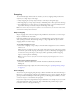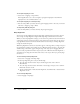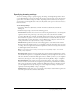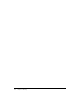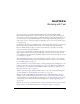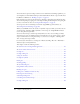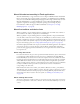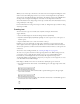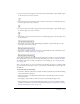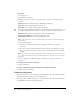User Guide
110 Chapter 6: Working with Text
To create text:
1.
Select the Text tool.
2.
Select Window > Properties.
3.
In the Property inspector, select a text type from the pop-up menu to specify the type of
text field:
Dynamic Text creates a field that displays dynamically updating text.
Input Text creates a field in which users can enter text.
Static Text creates a field that cannot update dynamically.
4.
For static text only: In the Property inspector, click the Text Direction button (in the top row,
to the right of the Italic button) and select an option to specify the orientation of the text:
Horizontal makes text flow horizontally, left to right (the default setting).
Vertical Left-to-Right makes text flow vertically, left to right.
Vertical Right-to-Left makes text flow vertically, right to left.
Note: Layout options for vertical text are disabled if the text is dynamic or input. Only static text
can be vertical.
5.
Do one of the following:
■ To create a text block that displays text in a single line, click where you want the
text to start.
■ To create a text block with a fixed width (for horizontal text) or fixed height (for vertical
text), position the pointer where you want the text to start and drag to the desired width
or height.
Note: If you create a text block that extends past the edge of the Stage as you type, the text isn’t
lost. To make the handle accessible again, add line breaks, move the text block, or select View >
Work Area.
6.
Select text attributes in the Property inspector as described in “Setting text attributes”
on page 111.
To change the dimensions of a text block:
• Drag its resize handle.
To switch a text block between fixed-width or fixed-height and extending:
• Double-click the resize handle.
Creating scrolling text
There are several ways to create scrolling text in Flash. You can easily make dynamic text fields
scrollable using menu commands or the text block handle.
You can also add a ScrollBar component to a text field to make it scroll. For more information,
see “UIScrollBar component” in Using Components.