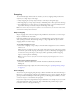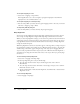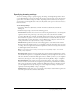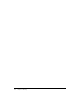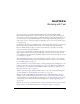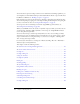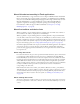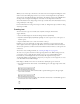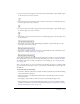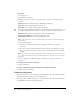User Guide
Creating text 109
• For static vertical text with right-to-left orientation and a fixed height, a square handle appears
at the lower left corner of the text block.
• For static vertical text that has left-to-right orientation and extends, a round handle appears at
the lower right corner of the text block.
• For static vertical text with left-to-right orientation and a fixed height, a square handle appears
at the lower right corner of the text block.
• For dynamic or input text blocks that extend, a round handle appears at the lower right corner
of the text block.
• For dynamic or input text with a defined height and width, a square handle appears at the
lower right corner of the text block.
• For dynamic scrollable text blocks, the round or square handle becomes solid black instead of
hollow. See “Creating scrolling text” on page 128.
You can Shift-double-click the handle of dynamic and input text fields to create text blocks that
don’t expand when you enter text on the Stage. This allows you to create a text block of a fixed
size and fill it with more text than it can display to create scrolling text. See “Creating scrolling
text” on page 128.
After you use the Text tool to create a text field, you use the Property inspector to indicate which
type of text field you want and set values to control how the text field and its contents appear in
the SWF file.
To set preferences for vertical text:
1.
Select Edit > Preferences (Windows) or Flash > Preferences (Macintosh) and click the Editing
tab in the Preferences dialog box.
2.
Under Vertical Text, select Default Text Orientation to automatically give new text blocks
vertical orientation.
3.
Select Right to Left Text Flow to make vertical text automatically flow right to left.
4.
Select No Kerning to prevent kerning from being applied to vertical text. (Kerning remains
enabled for horizontal text.) For more information on kerning, see“Setting character spacing,
kerning, and character position” on page 113.