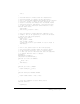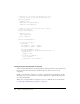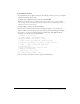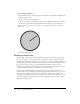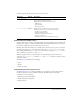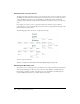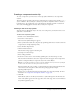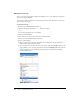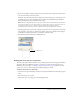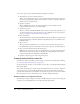User Guide
928 Chapter 7: Creating Components
Editing the movie clip
After you create the new symbol and define the linkages for it, you can define the component’s
assets in the symbol’s Timeline.
A component’s symbol should have two layers. This section describes what layers to insert and
what to add to those layers.
To edit the movie clip:
1.
Rename Layer 1 Actions and select Frame 1.
2.
Open the Actions panel and add a stop() function, as follows:
stop();
Do not add any graphical assets to this frame.
3.
Add a Layer named Assets.
4.
On the Assets layer, select Frame 2 and insert a blank keyframe.
There are now two blank keyframes in this layer.
5.
Do one of the following:
■ If the component has visual assets that define the bounding area, drag the symbols into
Frame 1 and arrange them appropriately.
■ If your component creates all its visual assets at runtime, drag a BoundingBox symbol to the
Stage in Frame 1, size it correctly, and name the instance boundingBox_mc. The symbol is
located in the library of the StandardComponents.fla that is located in the First Run/
ComponentFLA folder.