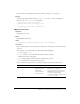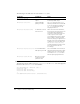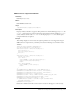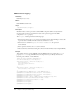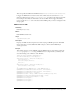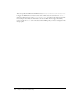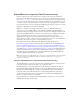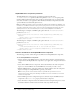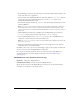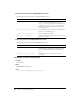User Guide
XUpdateResolver component (Flash Professional only) 909
6.
Use the Bindings tab of the Component inspector to bind data elements (DataSet fields) to the
visual components in your application.
7.
Select the Schema tab of the XUpdateResolver component. With the deltaPacket component
property selected, use the Schema Attributes pane to set the
encoder property to the
DataSetDeltaToXUpdateDelta encoder.
8.
Select Encoder Options and enter the rowNodeKey value that uniquely identifies the row node
within the XML file.
Note: The rowNodeKey value combines an XPath statement with a field parameter to define how
unique XPath statements should be generated for the update data contained within the delta
packet. See information on the DataSetDeltaToXUpdateDelta encoder in “Schema encoders” in
Using Flash.
9.
Click the Bindings tab and create a binding between the XUpdateResolver component’s
deltaPacket property and the DataSet component’s deltaPacket property.
10.
Create another binding from the xupdatePacket property to the second XMLConnector
component to send the data back to the external data source.
Note: The xupdatePacket property contains the formatted delta packet (XUpdate statements) that
will be sent to the server.
11.
Add a trigger to initiate the data binding operation: use the Trigger Data Source behavior
attached to a button, or add ActionScript.
In addition to these steps, you can also create bindings to apply the result packet sent back from
the server to the data set by the XUpdateResolver component.
For a step-by-step example that resolves data to an external data source using XUpdate, see
“Update the timesheet” in the Data Integration tutorials at www.macromedia.com/go/
data_integration.
XUpdateResolver class (Flash Professional only)
Inheritance MovieClip > XUpdateResolver
ActionScript Class Name mx.data.components.XUpdateResolver
The properties and events of the XUpdateResolver class allow you to work with the DataSet
component to save changes to external data sources.