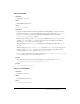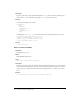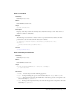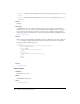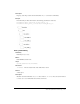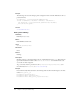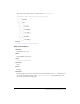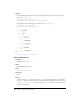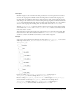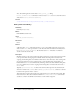User Guide
Slide class (Flash Professional only) 701
Slide.autoKeyNav
Availability
Flash Player 6 (6.0 79.0).
Edition
Flash MX Professional 2004.
Usage
mySlide.autoKeyNav
Description
Property; determines whether the slide uses default keyboard handling to navigate to the next/
previous slide when
mySlide has focus. This property accepts the string values "true", "false",
and
"inherit". You can override this default keyboard handling behavior by using the
Slide.defaultKeydownHandler property.
When the value of this property is
"true", pressing the Right Arrow key (Key.RIGHT) or the
Spacebar (
Key.SPACE) when mySlide has focus advances to the next slide; pressing the Left
Arrow key (
Key.Left) moves to the previous slide.
When this property is set to
"false", no default keyboard handling takes place when mySlide
has focus.
When this property is set to
"inherit", mySlide checks the autoKeyNav property of its parent
slide. If it is also set to
"inherit", Flash looks up the slide inheritance chain until it finds a
parent slide whose
autoKeyNav property is set to "true" or "false".
If
mySlide has no parent slide (that is, if the statement (mySlide.parentIsSlide == false) is
true), it behaves as if autoKeyNav had been set to "true".
Example
This example turns off automatic keyboard navigation for the slide named loginSlide.
_root.Presentation.loginSlide.autoKeyNav = "false";
See also
Slide.defaultKeydownHandler
Slide.currentChildSlide
Availability
Flash Player 6 (6.0 79.0).
Edition
Flash MX Professional 2004.
Usage
mySlide.currentChildSlide