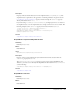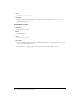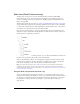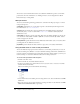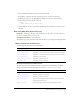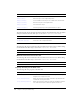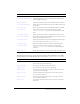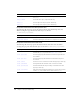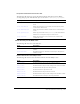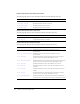User Guide
694 Chapter 6: Components Dictionary
You can also use the built-in behaviors that are available in the Behaviors panel to control slide
presentations. For more information, see “Adding controls to screens using behaviors (Flash
Professional only)” in Using Flash.
Slide parameters
You can set the following authoring parameters for each slide in the Property inspector or in the
Component inspector:
autoKeyNav determines how, or if, the slide responds to the default keyboard navigation. For
more information, see
Slide.autoKeyNav.
autoload indicates whether the content specified by the contentPath parameter should load
automatically (true), or wait to load until the
Loader.load() method is called (false). The
default value is true.
contentPath specifies the contents of the slide. This can be the linkage identifier of a movie clip
or an absolute or relative URL of a SWF or JPEG file to load into the slide. By default, loaded
content is clipped to fit the slide.
overlayChildren specifies whether the slide’s child slides remain visible (true) or not (false) when
you navigate from one child slide to the next.
playHidden specifies whether the slide continues to play (true) or not (false) when hidden.
Using the Slide class to create a slide presentation
You use the methods and properties of the Slide class to control slide presentations you create in
the Screen Outline pane (Window > Screen) in the Flash authoring environment. (The Behaviors
panel also contains several behaviors for creating slide navigation.) In this example, you write your
own ActionScript to create Next and Previous buttons for a slide presentation.
To create a slide presentation with navigation:
1.
In Flash, select File > New.
2.
On the General tab, select Flash Slide Presentation.
3.
In the Screen Outline pane, click the Insert Screen (+) button twice to create two new slides
beneath the Presentation slide.
The Screen Outline pane should look like the following:
4.
Select Slide1 in the Screen Outline pane and, using the Text tool, add a text field that reads This
is slide one.
5.
Repeat the previous step for Slide2 and Slide3, creating text fields on each slide that read This
is slide two and This is slide three, respectively.