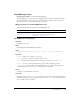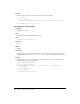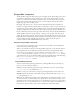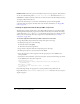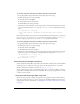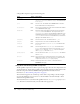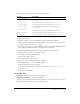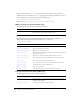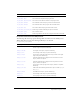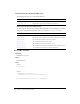User Guide
ProgressBar component 607
A ProgressBar component supports the following skin properties:
To create movie clip symbols for ProgressBar skins:
1.
Create a new FLA file.
2.
Select File > Import > Open External Library, and select the HaloTheme.fla file.
This file is located in the application-level configuration folder. For the exact location on your
operating system, see “About themes” on page 77.
3.
In the theme’s Library panel, expand the Flash UI Components 2/Themes/MMDefault folder
and drag the ProgressBar Assets folder to the library for your document.
4.
Expand the ProgressBar Assets/Elements folder in the library of your document.
5.
Open the symbols you want to customize for editing.
For example, open the ProgIndBar symbol.
6.
Customize the symbol as desired.
For example, flip the track horizontally.
7.
Repeat steps 5-6 for all symbols you want to customize.
8.
Click the Back button to return to the main Timeline.
9.
Drag a ProgressBar component to the Stage.
To view the skins modified in this example, use ActionScript to set the indeterminate
property to
true.
10.
Select Control > Test Movie.
ProgressBar class
Inheritance MovieClip > UIObject class > ProgressBar
ActionScript Class Name mx.controls.ProgressBar
Setting a property of the ProgressBar class with ActionScript overrides the parameter of the same
name set in the Property inspector or Component inspector.
Property Description
progTrackMiddleName
The expandable middle of the track. The default value is
ProgTrackMiddle.
progTrackLeftName
The fixed-size left cap. The default value is ProgTrackLeft.
progTrackRightName
The fixed-size right cap. The default value is ProgTrackRight.
progBarMiddleName
The expandable middle bar graphic. The default value is
ProgBarMiddle.
progBarLeftName
The fixed-size left bar cap. The default value is ProgBarLeft.
progBarRightName
The fixed-size right bar cap. The default value is ProgBarRight.
progIndBarName
The indeterminate bar graphic. The default value is ProgIndBar.