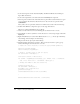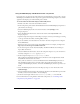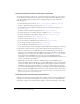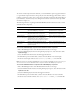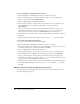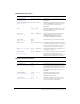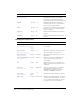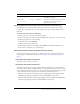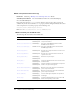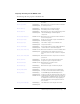User Guide
Media components (Flash Professional only) 509
Creating applications with media components (Flash Professional only)
Creating Flash content by using media components is quite simple and often requires only a
few steps. This example shows how to create an application to play a small, publicly available
media file.
To add a media component to an application:
1.
In Flash, select File > New; then select Flash Document.
2.
In the Components panel, double-click the MediaPlayback component to add it to the Stage.
3.
In the Property inspector, do the following:
■ Enter the instance name myMedia.
■ Click Launch Component Inspector.
4.
In the Component inspector, enter http://www.cathphoto.com/c.flv in the URL text box.
5.
Select Control > Test Movie to see the media play.
Customizing media components (Flash Professional only)
If you want to change the appearance of your media components, you can use skinning. For a
complete guide to component customization, see Chapter 5, “Customizing Components,” on
page 67.
Using styles with media components
The media components do not use styles.
Using skins with media components
The media components do not support dynamic skinning, although you can open the media
component source document and change their assets to achieve the desired look. It is best to make
a copy of this file and work from the copy, so that you always have the installed source to go back
to. You can find the media component source document at the following locations:
• Windows: C:\Documents and Settings\user\Local Settings\Application Data\Macromedia\
Flash MX 2004\language\Configuration\ComponentFLA\MediaComponents.fla
• Macintosh: HD Drive/Users/username/Library/Application Support/Macromedia/Flash MX
2004/language/Configuration/ComponentFLA/MediaComponents.fla
URL (Media.contentPath) String Undefined A string that holds the path and filename of
the media to be played.
Video Length
(
Media.totalTime)
Integer Undefined The total time needed to play the FLV media.
This setting is required in order for the
playbar to work correctly.
Name Type Default value Description