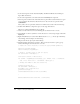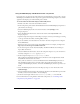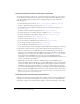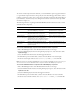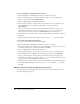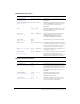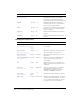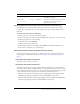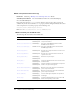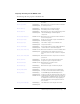User Guide
506 Chapter 6: Components Dictionary
To use a Labeled Frame CuePoint Navigation behavior:
1.
Place a MediaDisplay or MediaPlayback component instance on the Stage.
2.
Select the desired frame that you want the media to navigate to and, using the Property
inspector, enter the frame name myLabeledFrame.
3.
Select your MediaDisplay or MediaPlayback instance.
4.
In the Component inspector, click the Add (+) button and enter the cue point time in the
format HH:MM:SS:mmm or HH:MM:SS:FF, and give the cue point the name
myLabeledFrame.
The cue point indicates the amount of time that should elapse before you navigate to the
selected frame. For example, if you want to jump to
myLabeledFrame 5 seconds into the
media, enter 5 in the SS text box and enter myLabeledFrame in the Name text box.
5.
In the Behaviors panel, click the Add (+) button and select Media > Labeled Frame CuePoint
Navigation.
6.
In the Labeled Frame CuePoint Navigation window, select the _root clip and click OK.
To use a Slide CuePoint Navigation behavior:
1.
Open your new document as a Flash slide presentation.
2.
Place a MediaDisplay or MediaPlayback component instance on the Stage.
3.
In the Screen Outline pane to the left of the Stage, click the Insert Screen (+) button to add a
second slide; then select the second slide and rename it mySlide.
4.
Select your MediaDisplay or MediaController instance.
5.
In the Component inspector, click the Add (+) button and enter the cue point time in the
format HH:MM:SS:mmm or HH:MM:SS:FF, and give the cue point the name MySlide.
The cue point indicates the amount of time that should elapse before you navigate to the
selected slide. For example, if you want to jump to
mySlide 5 seconds into the media, enter 5
in the SS text box and enter mySlide in the Name text box.
6.
In the Behaviors panel, click the Add (+) button and select Media > Slide CuePoint Navigation.
7.
In the Slide CuePoint Navigation window, select Presentation under the _root clip and
click OK.
Media component parameters (Flash Professional only)
The following tables list authoring parameters that you can set for a given media component
instance in the Property inspector.