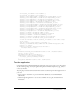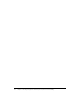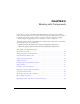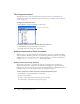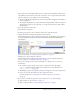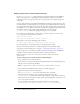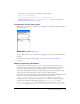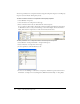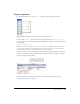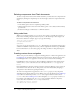User Guide
Adding components to Flash documents 45
3.
If the component is a FLA (all installed version 2 components are SWC files) and if you have
edited skins for another instance of the same component, or for a component that shares skins
with the component you are adding, do one of the following:
■ Select Don’t Replace Existing Items to preserve the edited skins and apply the edited skins to
the new component.
■ Select Replace Existing Items to replace all the skins with default skins. The new component
and all previous versions of the component, or of components that share its skins, will use
the default skins.
4.
Select the component on the Stage.
5.
Select Window > Properties.
6.
In the Property inspector, enter an instance name for the component instance.
7.
Click the Parameters tab and specify parameters for the instance.
The following illustration shows a the Property inspector for the TextInput component that is
in the TipCalculator.fla sample file (installed at Flash MX 2004/Samples/HelpExamples/
TipCalculator).
For more information, see “Setting component parameters” on page 47.
8.
Change the size of the component as desired.
For more information on sizing specific component types, see the individual component
entries in Chapter 6, “Components Dictionary,” on page 91.
9.
If you want to change the color and text formatting of a component, do one or more of
the following:
■ Set or change a specific style property value for a component instance by using the
setStyle()
method, which is available to all components. For more information, see
UIObject.setStyle() on page 825.
■ Edit multiple properties in the global style declaration assigned to all version 2 components.
■ Create a custom style declaration for specific component instances.
For more information, see “Using styles to customize component color and text”
on page 67.
10.
If you want to customize the appearance of the component, do one of the following:
■ Apply a theme (see “About themes” on page 77).
■ Edit a component’s skins (see “About skinning components” on page 80).