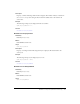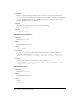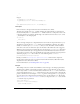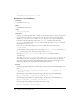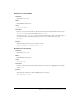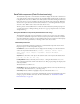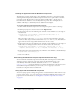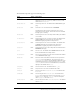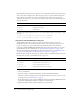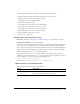User Guide
DateField component (Flash Professional only) 371
5.
Ensure that the DateFieldAssets symbol is selected for Export in First Frame.
6.
Expand the DateField Assets/States folder in the library of your document.
7.
Open the symbols you want to customize for editing.
For example, open the openIconUp symbol.
8.
Customize the symbol as desired.
For example, draw a down arrow over the calendar image.
9.
Repeat steps 7-8 for all symbols you want to customize.
For example, draw a down arrow over all of the symbols.
10.
Click the Back button to return to the main Timeline.
11.
Drag a DateField component to the Stage.
12.
Select Control > Test Movie.
DateField class (Flash Professional only)
Inheritance MovieClip > UIObject class > UIComponent class > ComboBase > DateField
ActionScript Class Name mx.controls.DateField
The properties of the DateField class let you access the selected date and the displayed month and
year. You can also set the names of the days and months, indicate disabled dates and selectable
dates, set the first day of the week, and indicate whether the current date should be highlighted.
Setting a property of the DateField class with ActionScript overrides the parameter of the same
name set in the Property inspector or Component inspector.
Each component class has a
version property, which is a class property. Class properties are
available only on the class itself. The
version property returns a string that indicates the version
of the component. To access this property, use the following code:
trace(mx.controls.DateField.version);
Note: The code trace(myDateFieldInstance.version); returns undefined.
Method summary for the DateField class
The following table lists methods of the DateField class.
Method Description
DateField.close() Closes the pop-up DateChooser subcomponent.
DateField.open() Opens the pop-up DateChooser subcomponent.