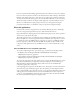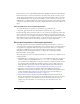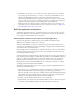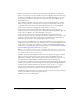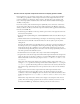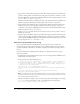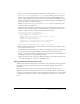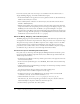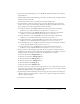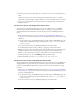User Guide
30 Chapter 2: Creating an Application with Components (Flash Professional Only)
14.
In the Tools panel, select the Rectangle tool. Set the Stroke color to None and the Fill color to
white.
Click the Stroke Color control in the Tools panel and click the None button—the white
swatch with a red line through it. Click the Fill Color control and click the white color swatch.
15.
Drag to create a rectangle that extends beyond the bottom and right edges of the Label and
TextInput instances.
Create movie clips for the Shipping Information pane
The movie clips for the Shipping Information pane are very similar to those for the Billing
Information pane. You’ll also add a CheckBox component, enabling users to populate the
Shipping Information form fields with the same data they entered in the Billing Information
pane.
1.
Follow the earlier instructions (see “Create movie clips for the Billing Information pane”
on page 28) to create the movie clips for the Credit Card Information pane. Note these naming
differences:
■ For the first movie clip, enter checkout2_mc for the symbol name and checkout2_sp for the
instance name. In the Property inspector’s Parameters tab, set the
contentPath property to
checkout2_sub_mc.
■ For the second movie clip, enter checkout2_sub_mc for the symbol name.
■ For the TextInput instances, change “billing” to “shipping” in the instance names.
2.
With the checkout2_sub_mc movie clip open in symbol-editing mode, drag an instance of the
CheckBox component onto the Stage and position it just above the first Label instance.
Make sure to place this instance on Layer 1, along with the other component instances.
3.
In the Property inspector, enter sameAsBilling_ch for the instance name.
4.
Click the Parameters tab. Set the label property to Same As Billing Info.
Create movie clips for the Credit Card Information pane
The movie clips for the Credit Card Information pane are also similar to those for the Billing and
Shipping Information panes. However, the nested movie clip for the Credit Card Information
pane has somewhat different fields than the other two panes, for credit card number and other
card data.
1.
Follow steps 1-11 of the Billing Information instructions (see “Create movie clips for the Billing
Information pane” on page 28) to create the movie clips for the Credit Card Information pane.
Note these naming differences:
■ For the first movie clip, enter checkout3_mc for the symbol name and checkout3_sp for the
instance name. In the Property inspector’s Parameters tab, set the
contentPath property to
checkout3_sub_mc.
■ For the second movie clip, enter checkout3_sub_mc for the symbol name.