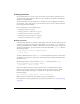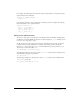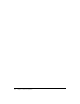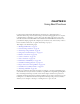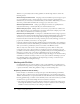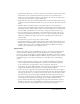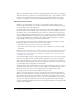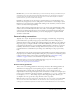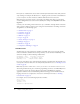User Guide
68 Chapter 3: Using Best Practices
There are some situations where few of these disadvantages apply, such as when you create lengthy
animations, which is a good time to use scenes. If disadvantages apply to your document, consider
using screens to build an animation instead of using scenes. For more information on using
screens, see “Creating a new screen-based document (Flash Professional only)” in Using Flash.
Saving and version control
When you save your FLA files, it is important to consider using a naming scheme for your
documents. Most importantly, use a consistent naming scheme. This is particularly important if
you save multiple versions of a single project.
Use intuitive names for your files that are easy to read. Do not use spaces, capitalization, or special
characters. Only use letters, numbers, dashes, and underscores. If you save multiple versions of
the same file, devise a consistent numbering system such as site_menu01.swf, site_menu02.swf
and so on. Many designers and developers choose to use all lowercase characters in their naming
schemes. Many Flash designers and developers adopt a naming system that uses a noun-verb or
adjective-noun combination for naming files. Two examples of naming schemes are as follows:
class_planning.swf and my_project.swf. Avoid cryptic file names.
It is good practice to save new versions of a FLA file when you build an extensive project. The
following are different ways that you can save new versions of files:
• Select File > Save As, and save a new version of your document.
• Use version control software (such as SourceSafe, CVS, or Subversion) to control your Flash
documents.
Note: SourceSafe on Windows is the only supported version control software that integrates with the
Project panel. You can use other version control software packages with FLA documents, but not
necessarily in the Project panel. For more information on using Flash Projects and version control,
see “Using projects” on page 128.
Some problems might occur if you only work with one FLA file and do not save versions during
the process of creating the file. It is possible that files might bloat in size because of the history
that’s saved in the FLA file, or corrupt (as with any software you use) while you are working on
the file. If any of these unfortunate events occur, you will have other versions of your file to use if
you save multiple versions throughout your development.
You might also encounter problems when you create an application. Perhaps you made a series of
changes to the file, and you do not want to use these changes. Or, you might delete parts of the
file that you want to use later in your development. If you save multiple versions while
developing, you have an earlier version available if you need to revert.
There are several options that you can use to save a file: Save, Save As, and Save and Compact.
When you save a file, Flash does not analyze all the data before creating an optimized version of
the document. Instead, the changes you make to the document are appended to the end of the
FLA file’s data, which shortens the time it takes to save the document. When you select Save As
and type a new name for the file, Flash writes a new and optimized version of the file, which
results in a smaller file size. When you select Save and Compact, Flash creates a new optimized file
and deletes the original file.