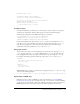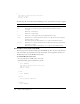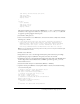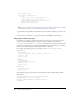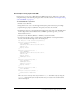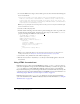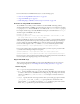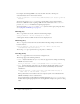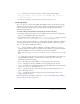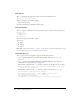User Guide
234 Chapter 9: Working with Text
styles.load(css_url);
styles.onLoad = function(ok) {
if (ok) {
// If the style sheet loaded without error,
// then assign it to the text object,
// and assign the HTML text to the text field.
news_txt.styleSheet = styles;
news_txt.text = storyText;
}
};
Note: In this ActionScript, you are loading the text from an external file. For information on loading
external data, see Chapter 12, “Working with External Media,” on page 295.
11.
Save the file as news_html.fla in the same directory that contains the CSS file you created in step
3.
12.
Select Control > Test Movie to see the styles applied to the HTML text automatically.
Using styles to define new tags
If you define a new style in a style sheet, that style can be used as a tag, in the same way as you
would use a built-in HTML tag. For example, if a style sheet defines a CSS style named
sectionHeading, you can use <sectionHeading> as an element in any text field associated with
the style sheet. This feature lets you assign arbitrary XML-formatted text directly to a text field, so
that the text is automatically formatted using the rules in the style sheet.
For example, the following style sheet creates the new styles
sectionHeading, mainBody,
and
emphasized:
.sectionHeading {
font-family: Verdana, Arial, Helvetica, sans-serif;
font-size: 18px;
display: block
}
.mainBody {
color: #000099;
text-decoration: underline;
font-size: 12px;
display: block
}
.emphasized {
font-weight: bold;
display: inline
}
You could then populate a text field associated with that style sheet with the following XML-
formatted text:
<sectionHeading>This is a section</sectionHeading>
<mainBody>This is some main body text,
with one <emphasized>emphatic</emphasized> word.
</mainBody>