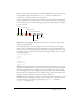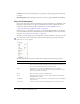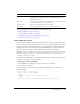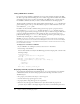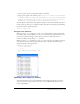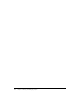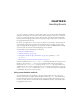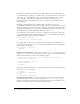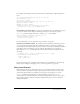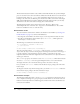User Guide
164 Chapter 4: Writing and Debugging Scripts
Listing a SWF file’s variables
In test mode, the List Variables command shows a list of all the variables currently in the SWF
file. This is especially useful for finding the correct variable target path and variable name. Unlike
the Debugger, the list does not update automatically as the SWF file plays; you must select the
List Variables command each time you want to send the information to the Output panel.
The List Variables command also shows global variables declared with the
_global identifier. The
global variables appear at the top of the List Variables output in a Global Variables section, and
each variable has a
_global prefix.
In addition, the List Variables command shows getter/setter properties—properties that are
created with the
Object.addProperty() method and invoke get or set methods. A getter/
setter property appears with any other properties in the object to which it belongs. To make these
properties easily distinguishable from other variables, the value of a getter/setter property is
prefixed with the string
[getter/setter]. The value that appears for a getter/setter property is
determined by evaluating the
get function of the property.
Caution: Selecting the List Variables command clears any information that appears in the Output
panel. If you do not want to lose information in the Output panel, select Save to File from the Output
panel Options pop-up menu or copy and paste the information to another location before selecting
the List Variables command.
To display a list of variables in a SWF file:
1.
If your SWF file is not running in test mode, select Control > Test Movie.
2.
Select Debug > List Variables.
A list of all the variables currently in the SWF file appears in the Output panel, as shown in the
following example:
Global Variables:
Variable _global.mycolor = "lime_green"
Level #0:
Variable _level0.$version = "WIN 7,0,19,0"
Variable _level0.myArray = [object #1, class 'Array'] [
0:"socks",
1:"gophers",
2:"mr.claw"
]
Movie Clip: Target="_level0.my_mc"
Displaying text field properties for debugging
To get debugging information about TextField objects, you can use the Debug > List Variables
command in test movie mode. The Output panel uses the following conventions to show
TextField objects:
• If a property is not found on the object, it does not appear.
• No more than four properties appear on a line.
• A property with a string value appears on a separate line.
• If there are any other properties defined for the object after the built-in properties are
processed, they are added to the display using the rules in the second and third points above.