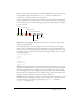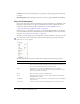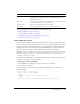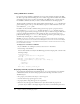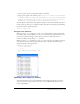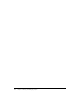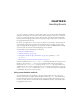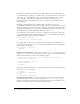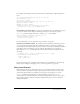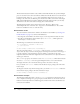User Guide
162 Chapter 4: Writing and Debugging Scripts
Continue leaves the line at which the player is stopped and continues playing until a breakpoint
is reached.
Stop Debugging makes the Debugger inactive but continues to play the SWF file in Flash Player.
Using the Output panel
In test mode, the Output panel shows information to help you troubleshoot your SWF file. Some
information (such as syntax errors) appear automatically. You can show other information by
using the List Objects and List Variables commands. (See “Listing a SWF file’s objects”
on page 163 and “Listing a SWF file’s variables” on page 164.)
If you use the
trace statement in your scripts, you can send specific information to the Output
panel as the SWF file runs. This could include notes about the SWF file’s status or the value of an
expression. (See “Using the trace statement” on page 165.)
To display or hide the Output panel, select Window > Development Panels > Output or press F2.
To work with the contents of the Output panel, click the Options pop-up menu in the upper
right corner to see your options.
The following table lists the options available in the Output panel’s Options pop-up menu:
Menu item What it does
Word wrap Toggles whether long lines will wrap automatically, so the user does not
have to use the horizontal scroll bar to view the entire line of characters. If
selected, lines will wrap; otherwise, lines will not wrap.
Copy Copies the entire contents of the Output panel to the computer's
Clipboard. To copy a selected portion of the output, select the area you
want to copy and then select Copy.
Clear Clears all output currently in the Output panel.
Find Opens a dialog box that you can use to find a keyword or phrase within
the Output panel contents.
Find Again Attempts to locate the next instance of a keyword or phrase in the Output
panel contents.
Save to File Saves the current contents of the Output panel to an external text file.