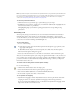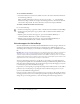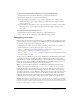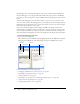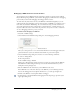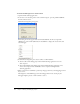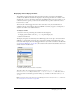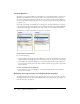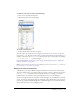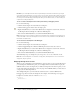User Guide
158 Chapter 4: Writing and Debugging Scripts
Using the Watch list
To monitor a set of critical variables in a manageable way, you can mark variables to appear in the
Watch list. The Watch list shows the absolute path to the variable and the value. You can also
enter a new variable value in the Watch list the same way as in the Variables tab. The Watch list
can show only variables and properties that can be accessed by using an absolute target path, such
as _global, _root.
If you add a local variable to the Watch list, its value appears only when Flash Player is stopped at
a line of ActionScript where that variable is in scope. All other variables appear while the SWF file
is playing. If the Debugger can’t find the value of the variable, the value is listed as undefined.
The Watch list can show only variables, not properties or functions.
Variables marked for the Watch list and variables in the Watch list
To add variables to the Watch list:
Do one of the following:
• On the Variables or Locals tab, right-click (Windows) or Control-click (Macintosh) a selected
variable and then select Watch from the context menu. A blue dot appears next to the variable.
• On the Watch tab, right-click (Windows) or Control-click (Macintosh) and select Add from
the context menu. Double-click in the name column, and enter the target path to the variable
name in the field.
To remove variables from the Watch list:
• On the Watch tab, right-click (Windows) or Control-click (Macintosh) and select Remove
from the context menu.
Displaying movie clip properties and changing editable properties
The Debugger’s Properties tab shows all the property values of any movie clip on the Stage. You
can change a value and see its effect in the SWF file while it runs. Some movie clip properties are
read-only and cannot be changed.