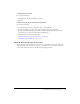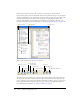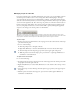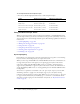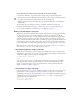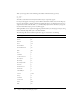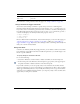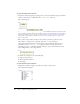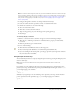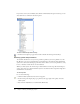User Guide
148 Chapter 4: Writing and Debugging Scripts
To work with tooltip-style code hints:
1.
Display the code hint by typing an opening parens [(] after an element that requires parentheses
(such as a method name, a command such as
if or do while, and so on).
The code hint appears.
Note: If a code hint doesn’t appear, make sure you haven’t disabled code hints on the ActionScript
tab. If you want to display code hints for a variable or object you created, make sure that you have
named your variable or object correctly (see “Using suffixes to trigger code hints” on page 145) or
that you have strictly typed your variable or object (see “Strictly typing objects to trigger code
hints” on page 145).
2.
Enter a value for the parameter. If there is more than one parameter, separate the values
with commas or, for functions or statements such as the
for loop, semicolons.
Overloaded commands (functions or methods that can be invoked with different sets of
parameters) such as
gotoAndPlay() or for display an indicator that lets you select the
parameter you want to set. Click the small arrow buttons or press Control+Left Arrow and
Control+Right Arrow to select the parameter.
3.
To dismiss the code hint, do one of the following:
■ Type a closing parens [)].
■ Click outside the statement.
■ Press Escape.
To work with menu-style code hints:
1.
Display the code hint by typing a period after the variable or object name.
The code hint menu appears.