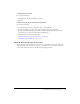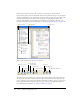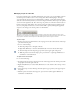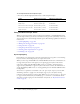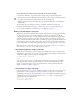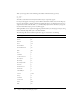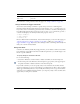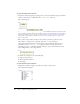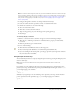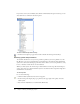User Guide
Using the Actions panel and Script window 143
Managing scripts in a FLA file
If you don’t centralize your code within a FLA file in one location, you can pin multiple scripts in
the Actions panel to make it easier to move among them. In the following figure, the script
associated with the current location on the Timeline is on Frame 1 of the layer named Cleanup.
(The tab at the far left always follows your location along the Timeline.) That script is also pinned
(it is shown as the rightmost tab). Two other scripts are pinned; one on Frame 1 and the other on
Frame 15 of the layer named Intro. You can move among the pinned scripts by clicking on the
tabs or by using keyboard shortcuts, such as Control+Shift+. (period). Moving among pinned
scripts does not change your current position on the Timeline.
Tip: If the content in the Script pane doesn’t change to reflect the location that you select on the
Timeline, the Script pane is probably showing a pinned script. Click the left tab at the lower left of the
Script pane to show the ActionScript associated with your location along the Timeline.
To pin a script:
1.
Position your pointer on the Timeline so the script appears in a tab at the lower left of the Script
pane in the Actions panel.
2.
Do one of the following:
■ Click the pushpin icon to the right of the tab.
■ Right-click (Windows) or Control-click (Macintosh) on the tab, and select Pin Script.
■ Select Pin Script from the Options pop-up menu (at the upper right of the panel).
■ With the pointer focused in the Script pane, press Control+= (equal sign) in Windows or
Command+= on the Macintosh.
To unpin one or more scripts:
Do one of the following:
• If a pinned script appears in a tab at the lower left of the Script pane in the Actions panel, click
the pushpin icon on the right of the tab.
• Right-click (Windows) or Control-click (Macintosh) on a tab, and select Close Script or Close
All Scripts.
• Select Close Script or Close All Scripts from the Options pop-up menu (at the upper right of
the panel).
• With the pointer focused in the Script pane, press Control+-(minus sign) in Windows or
Command+- on Macintosh.