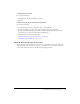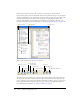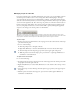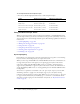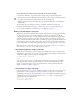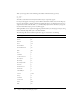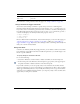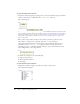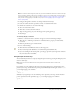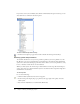User Guide
142 Chapter 4: Writing and Debugging Scripts
In the Actions panel, the Actions toolbox contains a Script navigator, which is a visual
representation of the locations in the FLA file that have associated ActionScript; you can navigate
through your FLA file to locate ActionScript code. If you click an item in the Script navigator, the
script associated with that item appears in the Script pane, and the playhead moves to that
position on the Timeline. If you double-click an item in the Script navigator, the script gets
pinned (locked in place). For more information, see “Managing scripts in a FLA file” on page 143.
There are also several buttons above the Script pane:
You edit actions, enter parameters for actions, or delete actions directly in the Script pane. You
can also double-click on an item in the Actions toolbox or the Add (+) button above the Script
pane to add actions to the Script pane. After the ActionScript is added to the pane, some actions
(where applicable) display code hints in the Script pane to help you complete the syntax. For
more information on code hints, see “Using code hints” on page 147.
Actions toolbox Script navigator* Pop-up menu*
* Actions panel only
View Options pop-up menu
Debug Options*
* Actions panel only
Reference
Replace
Find
Add item to script
Insert target path*
Check Syntax
Auto Format
Show Code Hint