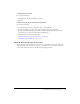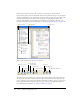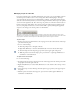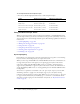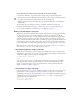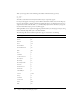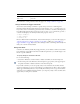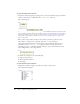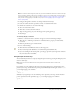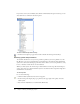User Guide
Using the Actions panel and Script window 141
To display the Actions panel:
Do one of the following:
• Select Window > Development Panels > Actions.
• Press F9.
(Flash Professional only) To display the Script window:
Do one of the following:
• To begin writing a new script, select File > New > ActionScript File.
• To open an existing script, select File > Open, and then open an existing AS file.
• To edit a script that is already open, click the document tab that shows the script’s name.
(Document tabs are supported only in Microsoft Windows.)
For more information, see the following topics:
• “About the ActionScript editor environment” on page 141
• “Managing scripts in a FLA file” on page 143
About the ActionScript editor environment
The ActionScript editor environment consists of two sections. The section on the right is the
Script pane; this is the area where you type your code. The section on the left is an Actions
toolbox that contains an entry for each ActionScript language element.