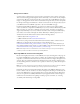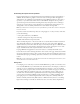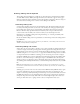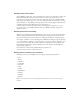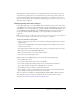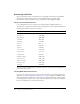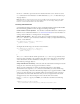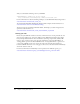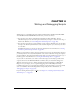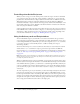User Guide
138 Chapter 3: Using Best Practices
And you would add the following code in your HTML:
<PARAM NAME=movie VALUE="your_ad.swf?clickTAG
=http://adnetwork.com/tracking?http://www.destinationURL.com">
For more information on advanced tracking techniques, see the Rich Media Advertising Center at
www.macromedia.com/devnet/rich_media_ads.
To download the Rich Media Tracking Kit, which includes examples and documentation, see
www.macromedia.com/resources/richmedia/tracking.
To learn more about and download the Flash Ad Kit, which helps you deliver integrated and
sophisticated advertisements, see
www.macromedia.com/devnet/rich_media_ads/articles/flash_ad_kit.html.
Testing your ads
Ensure that your SWF file ad works on the most common browsers, and, in particular, the ones
that your target audience use. Some users might not have Flash Player installed or they might
have JavaScript disabled. Plan for these circumstances by having a replacement (default) GIF
image or other scenarios for these users. For more information on detecting Flash Player, see
“Setting publish options for the Flash SWF file format” in Using Flash. Be sure to give the user
control of the SWF file. Let the user control any audio in the ad. If the advertisement is a
borderless SWF file that hovers over a web page, let the user close the advertisement immediately
and for the duration of the ad.
For the latest information on Flash Player version penetration for different regions, go to
www.macromedia.com/software/player_census/flashplayer/version_penetration.html.