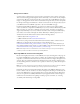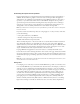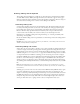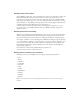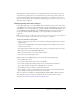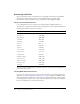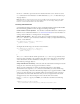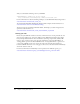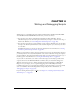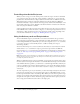User Guide
Guidelines for accessibility in Flash 133
Ordering, tabbing, and the keyboard
The reading order and tabbing are possibly the two most important considerations for making
accessible Flash websites. When you design an interface, the order that it appears on the page
might not match the order in which the screen reader describes each instance. There are ways you
can control and test reading order, as well as control tabbing in the SWF file.
Controlling reading order
Screen readers sometimes read assets in an unpredictable order. The default reading order does
not always match the placement of your assets or the visual layout of the page. If you keep the
layout simple, this can help create a logical reading order without the need for ActionScript.
However, this isn’t always possible and doesn’t necessarily work as expected. You have more
control over the order in which your content is read if you use ActionScript. For more
information on controlling reading order using ActionScript, see “Creating accessibility with
ActionScript” in Using Flash.
Because the default reading order is not predictable, use ActionScript and test the reading order in
your SWF files.
Caution: Do not miss ordering a single instance in your SWF file, or the reading order reverts to the
default (and unpredictable) reading order.
Controlling tabbing and content
Visitors who rely on screen readers to describe a site’s content typically use tabbing and keyboard
controls to navigate around the operating system and web pages, because using the mouse is not
useful when the screen cannot be seen. You should offer intelligent tabbing control in accessible
SWF files using the
tabIndex and tabEnabled properties with the movie clip, button, text field,
or component instances. In addition to tabbing, you can use any key press actions to navigate
through the SWF file, but you must communicate that information using the Accessibility panel.
Use the
Key class in ActionScript to add keypress scripts to the SWF file. Select the object for
which you want to use the keypress script, and add the shortcut key in the Shortcut field on the
Accessibility panel. Add keyboard shortcuts to essential and frequently used buttons in your SWF
file.
Note: Avoid invisible buttons in accessible SWF files, because screen readers do not recognize
these buttons. (Invisible buttons are buttons for which you define only a hit area, the clickable region,
for the button.)
Similarly, give your users control over the content of the SWF file. Many SWF files have a rapid
succession of information, and screen readers frequently cannot keep up with this pace. It is
simple to resolve this problem by handing control of the process to your user. Provide controls for
the SWF file, letting the user step through the file at their own pace using buttons, and letting
them pause the process if necessary. Users with screen readers might interpret the content at a
slower pace than other users, so giving control to the user is important in these cases.