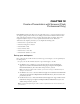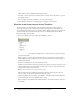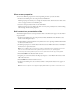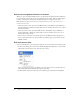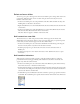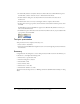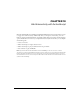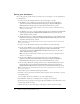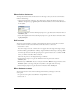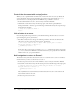User Guide
98 Chapter 13: Add Interactivity with ActionScript
Set up your workspace
First, you’ll open the start file for the lesson and set up your workspace to use an optimal layout
for taking lessons.
1.
To open your start file, in Flash select File > Open and navigate to the file:
■ On Windows 2000 or XP, browse to boot drive\Documents and Settings\All Users\
Application Data\Macromedia\Flash MX 2004\language\Configuration\HelpPanel\
HowDoI\BasicActionScript\start_files and double-click interactivity_start.fla.
Note: If the Application Data folder is hidden, you’ll need to change your Windows Explorer
settings to see the folder.
■ On Windows 98, browse to boot drive\Windows\Application Data\Macromedia\Flash MX
2004\language\Configuration\HelpPanel\HowDoI\BasicActionScript\start_files and
double-click interactivity_start.fla.
■ On Macintosh, browse to Macintosh HD/Users/Shared/Application Support/Macromedia/
Flash MX 2004/language/Configuration/HelpPanel/HowDoI/BasicActionScript/start_files
and double-click interactivity_start.fla.
Note: The BasicActionScript\finished_files folder contains completed versions of lesson FLA
files, for your reference.
2.
To open your start file, in Flash select File > Open. Then do one of the following:
■ If you’re using a Windows 2000 or XP operating system, browse to boot drive\Documents
and Settings\username\Local Settings\Application Data\Macromedia\Flash MX
2004\language\Configuration\HelpPanel\HowDoI\BasicActionScript\ start_files and
double-click interactivity_start.fla.
Note: If the Application Data folder is hidden, you’ll need to change your Windows Explorer
settings to see the folder.
■ If you’re using a Windows 98 operating system, browse to boot drive\Windows\
Application Data\Macromedia\Flash MX 2004\language\Configuration\HelpPanel\
HowDoI\BasicActionScript\start_files and double-click interactivity_start.fla.
■ If you’re using a Macintosh operating system, browse to Macintosh HD/Users/username/
Library/Application Support/Macromedia/Flash MX 2004/language/Configuration/
HelpPanel/HowDoI/BasicActionScript/start_files and double-click interactivity_start.fla.
Note: The BasicActionScript\finished_files folder contains completed versions of lesson FLA
files, for your reference.
The document opens in the Flash authoring environment.
3.
Select File > Save As and save the document with a new name, in the same folder, to preserve
the original start file.
As you complete this lesson, remember to save your work frequently.
4.
Select Window > Panel Sets > Training Layout to configure your workspace.
5.
In the Stage View pop-up menu, in the upper right of the Timeline, select Show Frame to view
both the Stage and the work area.
6.
Click in the work area, away from objects on the Stage, so that no objects are selected.