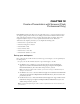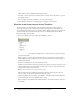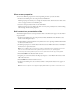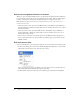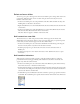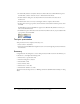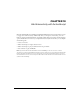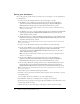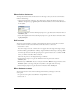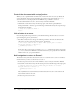User Guide
Add content to a presentation slide 93
View screen properties
You can view different properties for a slide, depending on where you select the slide.
1.
In the Screen Outline pane, select the presentation thumbnail.
The Property inspector allows you to change the instance name, which is also the name of the
screen as it appears in the Screen Outline pane.
2.
Select the actual presentation slide, not the thumbnail.
The Property inspector now displays the same controls you’re probably used to when working
with the Stage and document properties.
Add content to a presentation slide
You’ll add navigation buttons to the presentation slide so that the buttons appear on each slide in
the presentation.
1.
In the Screen Outline pane, select the presentation slide thumbnail. In the Timeline, select
Frame 1 of the Navigation layer.
2.
From the Library panel, drag the btn, next symbol to the screen, placing it within the black band
at the bottom of the screen.
3.
In the Property inspector, with the button still selected, enter 280 in the X text box and 165 in
the Y text box to place the button.
Note: The coordinates that you enter are in relation to the default center registration point of the
slide. For more information about the registration point in screens, see “Specifying the
ActionScript class and registration point of a screen (Flash Professional only)” in Using Flash.
4.
Enter forwardBtn in the Instance Name text box.
5.
Drag btn, prev to the slide and use the Property inspector to enter 245 in the X text box and
165 in the Y text box.
6.
Enter backBtn in the Instance Name text box.
7.
In the Screen Outline pane, select each nested slide to verify that the buttons now appear on
all slides.
Note: Content on a parent screen appears slightly dimmed when you view it on a nested screen.