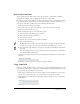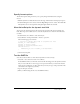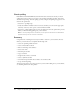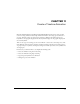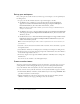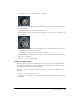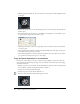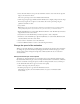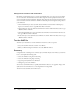User Guide
90 Chapter 11: Create a Timeline Animation
Change the acceleration and deceleration
By default, tweened frames play at a constant speed. With easing, you can create a more realistic
rate of acceleration and deceleration. Positive values begin the tween rapidly and decelerate the
tween toward the end of the animation. Negative values begin the tween slowly and accelerate the
tween toward the end of the animation. You’ll now add both positive and negative easing values to
your animation.
1.
On the TireAnim layer, select any frame between Frames 2 and 14. Then in the Property
inspector, in the Ease text box, type 100. Press Enter or Return.
2.
On the same layer, select any frame between Frames 16 and 29. Then in the Ease text box, type
-100. Press Enter or Return.
3.
On the ShadowAnim layer, select any frame between Frames 2 and 14. Then in the Ease text
box, type 100. Press Enter or Return.
4.
In the same layer, select any frame between Frames 16 and 29. Then in the Ease text box, type
-100. Press Enter or Return.
Test the SWF file
You’ll test your document to view the animation and see if it works as expected.
1.
Save your document and select Control > Test Movie.
2.
When you finish viewing the animation, close the SWF file window.
Summary
Congratulations on learning how to animate objects in Flash. In just a few minutes, you learned
how to accomplish the following tasks:
• Create an animation using motion tweening
• Create an animation using shape tweening
• Copy and paste keyframes in an animation
• Change the speed of an animation
You can also use Timeline effects to quickly add animation effects to text, graphics, images, and
symbols. For more information, see “Creating Motion” in Using Flash.
To learn more about Flash, take another lesson.