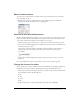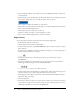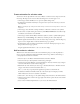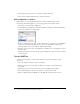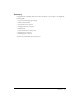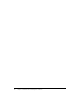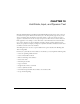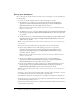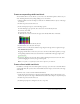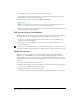User Guide
78 Chapter 10: Add Static, Input, and Dynamic Text
Set up your workspace
First, you’ll open the start file for the lesson and set up your workspace to use an optimal layout
for taking lessons.
1.
To open your start file, in Flash select File > Open and navigate to the file:
■ On Windows 2000 or XP, browse to boot drive\Documents and Settings\All Users\
Application Data\Macromedia\Flash MX 2004\language\Configuration\HelpPanel\
HowDoI\BasicFlash\start_files and double-click text_start.fla.
Note: If the Application Data folder is hidden, you’ll need to change your Windows Explorer
settings to see the folder.
■ On Windows 98, browse to boot drive\Windows\Application Data\Macromedia\Flash MX
2004\language\Configuration\HelpPanel\HowDoI\BasicFlash\start_files and double-click
text_start.fla.
■ On Macintosh, browse to Macintosh HD/Users/Shared/Application Support/Macromedia/
Flash MX 2004/language/Configuration/HelpPanel/HowDoI/BasicFlash/start_files and
double-click text_start.fla.
Note: The BasicFlash\finished_files folder contains completed versions of lesson FLA files, for
your reference.
2.
To open the start file, in Flash select File > Open. Then do one of the following:
■ If you’re using a Windows 2000 or XP operating system, browse to boot drive\
Documents and Settings\username\Local Settings\Application Data\Macromedia\
Flash MX 2004\language\Configuration\HelpPanel\HowDoI\BasicFlash\ start_files
and double-click text_start.fla.
Note: If the Application Data folder is hidden, you’ll need to change your Windows Explorer
settings to see the folder.
■ If you’re using a Windows 98 operating system, browse to boot drive\Windows\
Application Data\Macromedia\Flash MX 2004\language\ Configuration\HelpPanel\
HowDoI\BasicFlash\start_files and double-click text_start.fla.
■ If you’re using a Macintosh operating system, browse to Macintosh HD/Users/username/
Library/Application Support/Macromedia/Flash MX 2004/language/Configuration/
HelpPanel/HowDoI/BasicFlash/start_files and double-click text_start.fla.
Note: The BasicFlash\finished_files folder contains completed versions of lesson FLA files, for
your reference.
3.
Select File > Save As and save the document with a new name, in the same folder, to preserve
the original start file and to preserve the file’s link to dependent files.
4.
Select Window > Panel Sets > Training Layout to modify your workspace for taking lessons.
5.
In the Stage View pop-up menu, in the upper right side of the Timeline, select Show Frame to
view both the Stage and the work area.
6.
In the Tools panel, click the Selection tool. Then in the Timeline, click the Static Text layer to
select the layer you’ll work in.