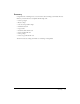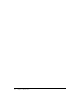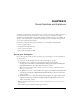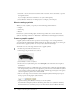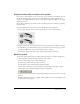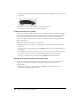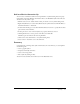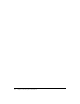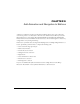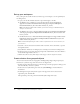User Guide
66 Chapter 8: Create Symbols and Instances
3.
Drag the middle-right sizing handle of the Free Transform tool slightly to the right, to stretch
the symbol.
4.
Click Scene 1, above the Timeline, to exit symbol-editing mode.
Both instances of the symbol reflect the transformation.
Create a movie clip symbol
A movie clip symbol is analogous in many ways to a document within a document. This symbol
type has its own Timeline independent of the main Timeline. You can add movie clips within
other movie clips and buttons to create nested movie clips. You can also use the Property
inspector to assign an instance name to an instance of a movie clip, then reference the instance
name in ActionScript.
You’ll convert the tire on the Stage into a movie clip.
1.
With the Selection tool, click the tire on the Stage to select it and select Modify > Convert
to Symbol.
2.
In the Convert to Symbol dialog box, enter MCWheel as the name, and select MovieClip as
the behavior.
3.
In the Registration grid, this time select the center square as the registration point, so the center
of the movie clip becomes the axis around which the symbol rotates. Then click OK.
The image on the Stage is now an instance of the MCWheel symbol in the library.
Assign an instance name to the movie clip
To refer to an instance in ActionScript, and as a general best practice, always assign instance
names to buttons and movie clip symbols. (You cannot assign an instance name to a
graphic symbol.)
• In the Property inspector, with the instance of MCWheel selected on the Stage, enter
wheel_mc in the Instance Name text box.